In our daily life, there are so many reasons why we need a video converter. You might want to play a particular video on an incompatible device. Or you need to upload a recorded video to YouTube but the format is unsupported. Well, there are too many examples to enumerate.
Getting a video converter is not so difficult in this technical high-speed development age. You are able to find various type of video converter on internets, such as online video converter or converter program. You know all of these video converters in the market claim that they are the best. But in my opinion, no one is the best, but the one meets your needs is all right.
Here the one we would like to share is the VideoSolo Free Video Converter. It’s a totally free tool, you can always rely on.
This excellent video converter can convert video formats from one to another with perfect output quality and high conversion speed. According to its official website, it supports over 300 video formats including MP4, MKV, MOV, FLV, M3TS, TS, M4V, MOV, etc. And it optimized file for all your desired devices such as iPhone, Android phone, Xbox One, PS4, Kindle Fire, etc.
To get the better display quality, the output video codec, resolution, size, frame rate, bitrate and audio codec, sample rate, bitrates, and channels are adjustable.
Trust me, you’ll like it if you have a try!
User Experience – The Simple Tutorial with Only 4 Steps
Step 1. To convert video or audio files, simply select the “Add File” button from the list along with the top menu. As it supports batch conversion, you can add a whole folder to this program or directly drag-and-drop your file to the main interface.
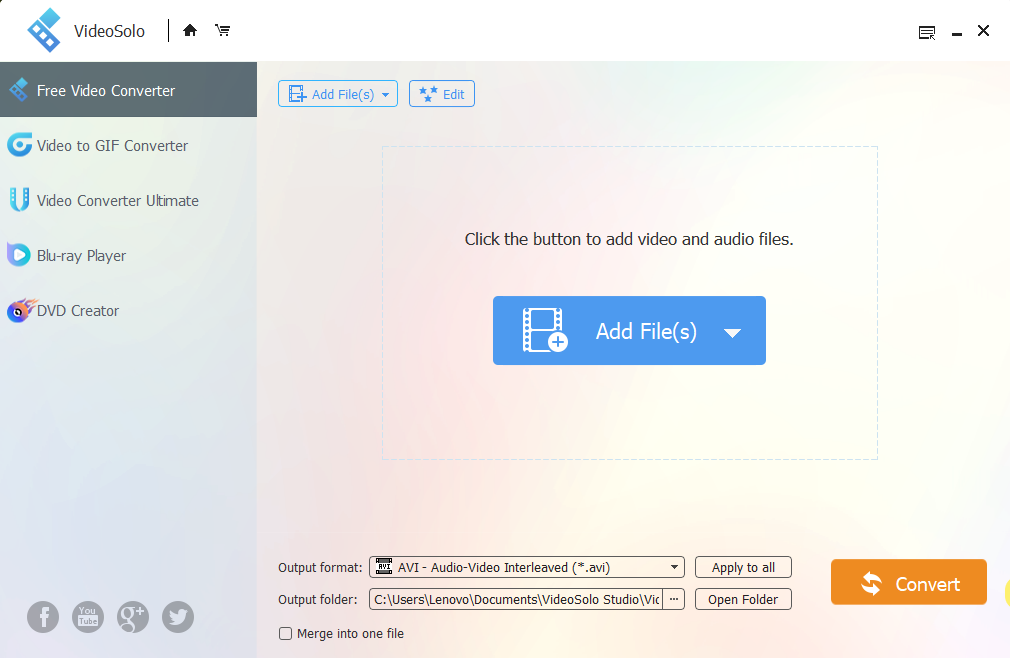
Step 2. Now pick an output format from the drop-down list of the output format. Options include the catalog in the picture below:

Step 3. Then it’s time to change the output settings to ensure the converted file is the necessary quality. Open the profile settings window by clicking “Setting” icon. Now you can see a set of handy presets that you can adjust manually, with the options like resolution, sample rate, bit rate, etc.

Step 4. The final step is clicking the “Convert” button to start conversion. The conversion speed is 6X faster than normal. But the real conversion time depends on your file number and size. But don’t worry, you can do other things and let this program do the rest for you.

Verdict
VideoSolo Free Video Converter is extremely easy to use, and no specialist knowledge is required. And I want to say again that this program is totally free without any restrictions. I have used many video programs due to my job. Some of the free programs claim they are free but normally there are some ads or feature limitations which makes me dispirited.
Therefore, VideoSolo Free Video Converter is a big surprise for me. Just download it and you’ll get a more straightforward and convenient video converter.

