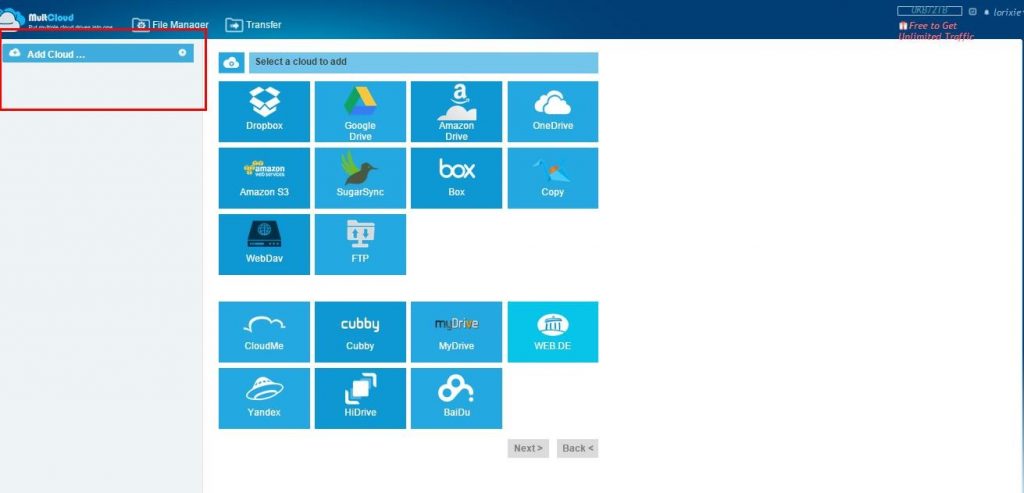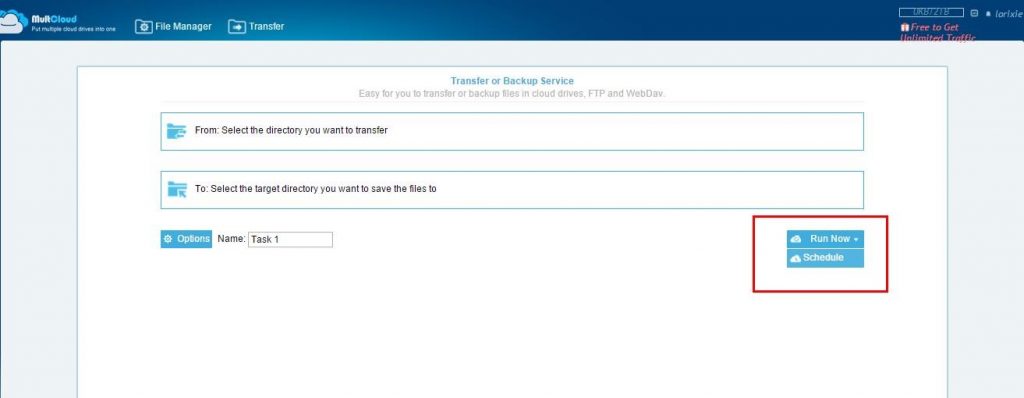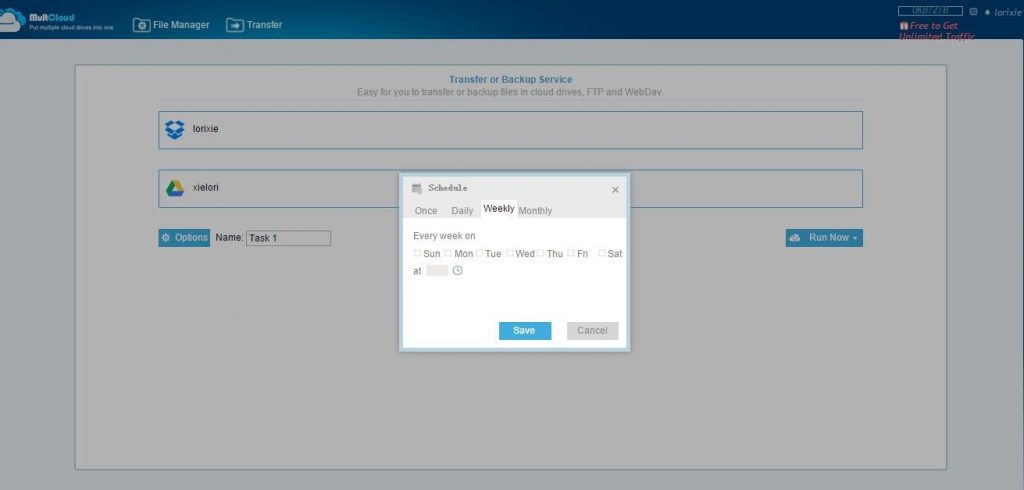Most of us often have multiple cloud storage accounts – Google Drive, Dropbox, Amazon S3 and so on. Have you ever felt disappointment, when you forget where you transferred those important files? Especially in the case of power off. Today we will tell you a cool cloud management tool MultCloud 3.2.0, MultCloud 3.2.0 supports still transfer even after power off, MultCloud uses the new background of transmission technology, making the files transfer doesn’t need to start the computer, that is to say, in the case of power off, MultCloud can also realize the transmission from a cloud drive to another. You only need to Copy and Paste, then MultCloud server will achieve everything for you!
MultCloud 3.2.0:
- Added the “replacement” option.
- Upgrade OneDrive API, and remove some limits.
- Enhance SFTP service: Support logging in with Private key.
- Modified the bug of amazon cloud drive.
- Optimize transmission environment.
Application Steps :-
Step 1: Registration
Enter the website: www.multcloud.com, registration is very simple, click “Create An Account” to get started. Then you just need to activate your account in your verification email. This means that you have already finished the registration.
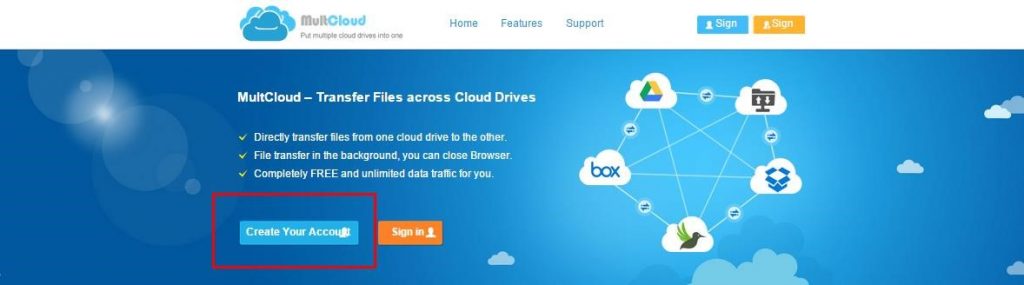
Step 2: Add Your Cloud Drives
This step needs you add all of your cloud drives accounts in one place, if you click to add a cloud drive, rename this cloud drive for identify this account simply in MultCloud, then you can use the same way to add another cloud drives.
Step 3: Free Transfer Your Files
MultCloud can move or transfer files form one cloud to another for better realizing the file transfer operation among multiple cloud drives without downloading to local.
Step 4: Scheduled transfer
MultCloud supports scheduled transfer function. It allows you to set the daily, weekly or monthly in the specific time for data transmission. It also supports to send an email to you after completing the transmission and inform the result.
Step 5: Free to Get Unlimited Traffic
If you need to extend the traffic from 2TB to Unlimited, this need you to copy the message in the following box or write a message including “MultCloud-Free App for Transferring Files across Cloud Drives” by yourself, and then share it to one of the social media: FaceBook, Twitter, G+, Blog or Forum. At last, submit the shared URL to the text box below, then you will get Unlimited traffic for free.
Many people have multiple cloud storage accounts – Dropbox, SkyDrive, Google Drive – but managing them all separately can be a chore. Here’s how to control your different services from a single interface using MultCloud.
MultCloud is 100% free now, I must say this app will be your good helper, I really like MultCloud 3.2.0. It can manage all of your cloud files in one place. It allows you to easily transfer files back and forth between your accounts. So register to use it today!