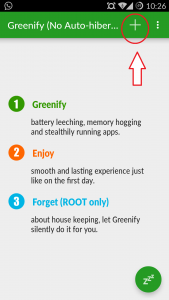All of us are having the android devices now a days, but the main issue of these devices are their battery life. As these device are have high end processors and ram and GPU’s due to which there consumption of battery increases and not even last for a single day, due to which we are having limitations of battery capacities on Android devices.
Because of this issue there is app named “Greenify” which is going to maximize your battery life and will make your battery last for longer period of time. Initially when Greenify was first created and launched, it was not support on non rooted phone. Last year, Greenify’s “Auto Hibernation” feature was made fully accessible and usable on non-rooted smartphones. Greenify was selected as Lifehacker’s Top 1 Utility in 2013 Best Android Apps and Android Authority’s Top 3 Best Root Apps . Its battery saving benefits can currently be used without having root access in the phone which is a great way to save the battery of the android device.
Auto-hibernation means you can hibernate the apps that are selected so they don’t run in the background and will automatically decrease the power consumption of the device. with the free version of the app there is a limitation too which is only apps from the Play store can be hibernated and not system apps can be hibernated, until the app is being upgraded to pro version by paying certain amount of money to the vendor.
Now, we come to the main point which is how to use Greenify on any android device. So, lets start:
How to Use Greenify
- Download the Greenify App from Google Play(Download)
- Open Greenify ,press add apps.
- Select apps that you wish to hibernate and press done.

- From the list of running apps ,select apps for hibernation and click hibernate.

- Press Force stop to manually hibernate. To automate click Enable Automation.
- Select Greenify and enable it.
- Go back to Greenify App press hibernate button again,
- Now your apps are successfully hibernated.

- To make hibernation easy you can create ( Hibernate now or Hibernate+lock) shortcut or you can try using Auto-hibernation Now (need to be enabled in experimental features setting and does not support all devices)

- Next time you can click the shortcut on home screen or Google Pull up” gesture on Home soft-key to hibernate.
This is going to be the best way to save the battery of your android device.
If you guys have any of the query do let me know by commenting below.