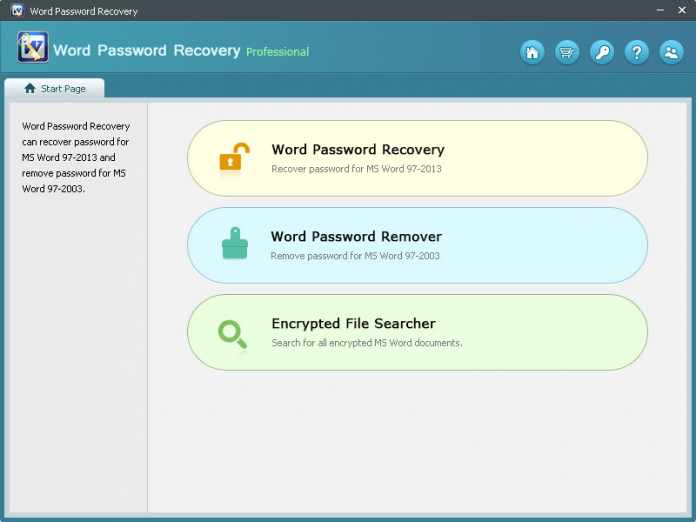Forgot the corresponding Office Word password when you need to reinstall Word on a new PC or after formatting your PC?
Thrown away the Word packaging for long time but only to realize that you’ve discarded a vital code with it?
These situations can be seen everywhere on the Microsoft forums. If you are the one having come across this dilemma, well, I’d like to tell you that you are in the right page. In this article, I’ll recommend a professional Word Password Recovery tool for you to easily and quickly recover Microsoft Word password, which enable you to get access your Word smoothly.
Remarkable Overview for Smartkey Word Password Recovery
Smartkey Word Password Recovery is proved to be a helpful tool to enable you to forensic access to password-encrypted Word documents. It supports a full range of MS Word versions: from Office Word 97, 2003, 2007, 2010, 2013, and the latest Word 2016. It can be used as Word password remover, Word password unlock-er, and Word password cracker depending on different needs.
Main Features of Smartkey Word Password Recovery :
- Find Forgotten Word Password with Customized Attack Types
- Remove Word Password with Online Service
- Search Encrypted Word File to Recover Password
- 3 Efficient Word Password Recovery Attacks:
Brute-force with Mask Attack, Brute-force Attack and Dictionary Attack.
- Gain substantive improvement in speed with multi-core CPU and GPU acceleration for pro version.
- Easy enough, no prior skills required.
- Retrieve lost MS Word passwords for Windows 10, 8.1, 8, 7, XP and Vista
How to Find Lost MS Word Password with Smartkey Word Password Recovery?
SmartKey Word Password Recovery instantly unlocks Word documents created with Microsoft Word 2016, 2013, 2010, 2007, and previous versions. There are two recovery modes available according to your specific needs. Follow the simple guide below to learn how to recover password for doc. or docx. file in a super easy way.
Firstly, free download Smartkey Word Password Recovery, and install it on your computer.
- Step 1: Import encrypted Word file
Launch the program, click “Word Password Recovery”, then click “Browse” to navigate to password-encrypted Word document on your computer to this program.

- Step 2: Select one attack type
Select one of listed attack options: In each attack option, you can define the specific items according to how much information of the password you could remember.
1) Select “Brute-force Attack” if you can’t remember anything about your password at all. It will try all possible combinations by default, so no need to define any setting.
2) Select “Brute-force with Mask Attack” if you can provide any clue about the forgotten password. Later click “Settings” to define the sets such as Min Length, Max Length, Character Set etc. by yourself according to the possible clues about the password you could recall of.
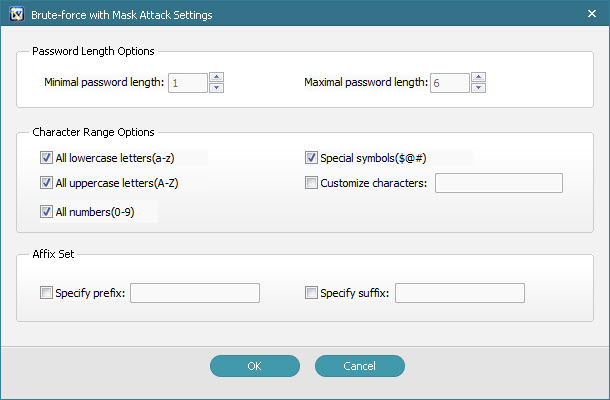
3) Select “Dictionary Attack” if you have a dictionary that is a text file listing common character combinations, such as a, ab, 123, 4, AB, etc. that people may frequently use for passwords. Click “Settings” to use the default dictionary that comes with this program, or import your own one.
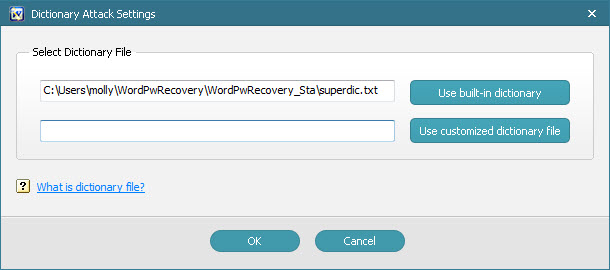
- Step 3: Start to recover the password
Start to recover the forgotten Word document files password by click “Recover”.
With the 3 simple steps, you will successfully unlock the Word password. Just give a try to Smartkey Word Password Recovery, it’s effectively and reliably recommended by its users.