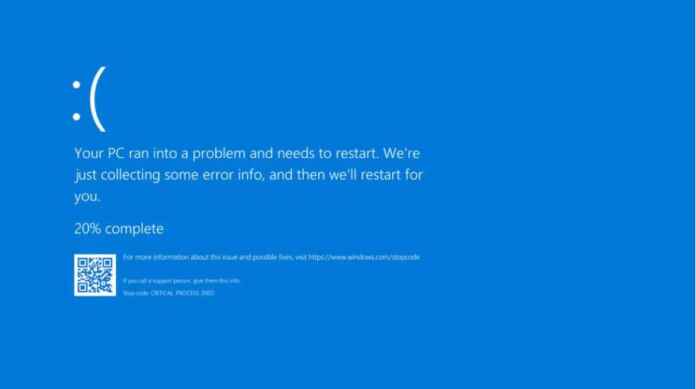Are you having problems with booting your system? The bootrec fixboot access denied is a problem regarding the BCD or Boot Configuration Data. Without solving the problem you won’t be able to do any operation in the BCD.
Here you will get an idea of how to solve the bot rec issue if it happens on your computer or laptop. The steps provided here are simple and we hope that you will be able to solve the issue all by yourself.
What is the bootrec fixboot access issue all about?
So what happens during booting your Windows 10 system is that you put the Windows 10 bootable DVD in the system.
You choose the option ‘repair your computer’ then choose ‘troubleshoot’ and at last you choose the ‘command prompt line’.
On the command prompt, you enter ‘Bootrec/ FixMbr’ and press on Enter button. For exiting you type ‘exit’ and then press enter.
Also See:10 Best Free Texting Apps for Android
Where does the bootrec fixboot issue crop up?
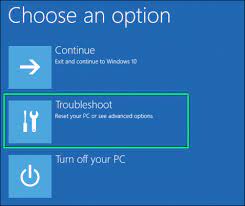
See, when your facing issues with your hard drive such as a hard drive crash this is when the bootrec fixboot access denied issue crops up. This is because the MBR or the Master Boot Record Files are often within the hard drive itself. When the system cannot access these files this is when you get text such as ‘fixboot access denied’ or ‘windows 10 fixboot access denied’.
How to solve the issue?
So far we have been discussing when you could face the bootrec fixbboot access denied issue. Now here we will inform you in a stepwise manner on how to fix the issue all by yourself.
Remember that there are 15 steps in the entire process.
Let’s get started-
- The first step is to shut down your computer and then turn it on again.
- When you see the Windows logo appear you got to press the power button and hold it for some time. This causes the machine to start over again.
- You got to repeat the process a couple of times maybe three or four times so don’t be anxious and keep doing it until you see the ‘Automatic Repair’ screen pop up. Here you will see the ‘advanced options’ so click on them.
- A screen can be seen that is the ‘choose an option’ screen. Within this one, you have to choose the ‘troubleshoot’ option.
- In the ‘troubleshoot’ window you got to choose the ‘advanced options’.
- Within the ‘advanced options’ window, you got to choose the ‘command prompt’ option.
- The command prompt window opens up where you got to type the commands as given here-
First type-‘diskpart’
Then type ‘listdisk’
- Press enter and allow the system to execute the commands.
- Now within the command prompt window, you will be entering the commands as given above but this time the commands will have something more to them.
the generic command will be something like this-
<select disk disk no>
<list vol>
For the disk no you need to type the harddrive number which will be given just above on the screen. For example, if the hard drive no is 5 then enter ‘select disk 5’.
- In the next step, you got to write the commands ‘diskpart’ and ‘listdisk’. Execute them by pressing the enter button and then choose the ‘system reserved’ volume.
- Now is the time for you to make a partition in the drive and assign a letter name to it. Again enter the ‘diskpart’ and ‘listdisk’ and then type <Assign letter=V>.
Then press enter. You will see a message prompt up like this which shows ‘diskpart successfully assigned the drive letter’. With the completion of this step, most of the bootrec fixboot access denied issue is mostly over.
- For exiting the diskpart enter ‘disk part’ and then type ‘exit’ followed by enter button.
- Type the command ‘V:’
- The last part of the action in the command prompt window is to run the command ‘<bcdboot C:\windows /s V: /f UEFI>’ now close the command prompt window.
- Go back to the troubleshoot window and click on the ‘continue’ option. If you have done the above steps sequentially and correctly then the bootrec fixboot access denied issue is all resolved and your PC or laptop should start smoothly.
Some final points to remember
It can be said that the bootrec fixboot access denied issue is a problem with the internal booting process.
If your system crops up this problem during the booting process you got to follow the steps given above and this should solve the problem.