Did some of the disasters that followed this year give you a sense of crisis? How to protect computers and personal files when working from home during a disaster (such as COVID-19)? Do you know how to protect your data with cloud backup and disaster recovery solutions? This article will provide you with all the useful information you need to know.
What are cloud backup and disaster recovery?

Cloud is a concept that seeks to improve data storage and overall security. Cloud backup uses the Internet to manage information and data on remote based cloud servers and your files will be stored in the cloud.
Most cloud service providers package online backup with disaster recovery services. Through backup disaster recovery, you can quickly restore data by restoring backup files, so that when the hardware or server crashes or you want to change the computer, you can directly restore the backed up data.
Also See: iPhone Password Unlock Solution
The advantages and disadvantages of Cloud Backup
For those of you who don’t know cloud backup well, here are the advantages and disadvantages of it, which will help you understand it.
| Pros | Cons |
| Ability to scale-up on need | Relies on an internet connection immensely |
| Enable quick disaster recovery | The data is at Risk |
| High cost-effective (some providers offer limited space at no cost) | The Cost will Increase as the data increases |
| Easy accessibility of information is guaranteed |
Cloud backup is designed to protect information from various internal and external risks, but everything inevitably has its limitations, so do you really need to use cloud backup and disaster recovery services?
Is it necessary that use cloud backup and Disaster recovery solutions?
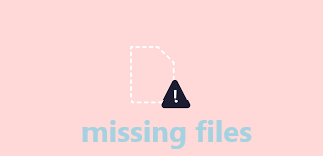
Honestly, Yes! For me, I have a lot of data generated in the office and daily life, whether it is work materials and documents, or photos and videos used for recording in life. The loss of files will be a fatal blow to me.
There is no doubt that using a hard disk to store my data is not conducive to my use at any time, it is particularly inconvenient for data protection of mobile devices. The local backup method may not be suitable for people like me who are easy to lose things.
Cloud backup is much more convenient. As long as I have a network, I can back up files to the cloud. I can delete the local version of temporarily unneeded data, and restore it from the cloud backup service for my own use when needed. And you don’t have to deal with hard drives, backup plans, and complicated software. Does this sound really useful?
I think that if you also have a large amount of daily data and want to be able to easily back up and restore files at any time and access the files anywhere, cloud backup and recovery solutions must be more suitable for you, you may wish to try it.
How to choose the right service?
There are many cloud backup and restore services on the market. Choosing the right cloud backup service is not very easy, especially if you are a newcomer trying to find options available in the market. Whether you are using it personally or running a business, here are some tips to help you choose the best service.
Make sure they are reliable
The backup service must be reliable, otherwise, there is no use in doing a backup. Since your data is important, it is crucial to ensure the integrity and durability of the data. Handing the data to a highly reliable service can better ensure that the data will not go wrong or be lost during the backup process.
Check out their specialities
There are many products of this type on the market now, and their characteristics are different. Some people only need to store data, while others may want to be able to perform cloud-to-cloud backup based on cloud backup. Before using it, you can check their functions and specialities, and choose the most suitable product for you according to your own needs.
Reputation
I have to say that understanding the reputation of a backup service can help you get a general impression of a product quickly. You can read related articles of these services through the Internet, or ask people’s opinions on some online forums.
One thing to note, you may hear the most noise around large providers, but this doesn’t mean that they are the best – even the largest providers will have problems. Many small and medium-sized cloud services can provide you with as many services as large providers, and many of them also provide more personalized services.
Two best cloud data backup and recovery services
Due to the nature of my job, I have used many cloud services. I will recommend two cloud services that I think are the best. If you are a novice and don’t know how to choose, the following introduction may help.
Backblaze
Backblaze is one of the most reliable cloud services on the market to store data in the cloud. I recommend it to people who only need to automatically back up files to the cloud. It has a faster backup speed and doesn’t limit the file size, and also allows you to get data through web and mobile apps. One thing to note is that a Backblaze account is limited to one computer.
Operation guide
- Download and install Backblaze, register an account, and log in.
- After starting the program, the main window will appear, and you can start your backup task according to the page prompts.

- Log in to your account, click the “View / Restore” file, enter your Private Encryption Key, and then select what you want to restore.
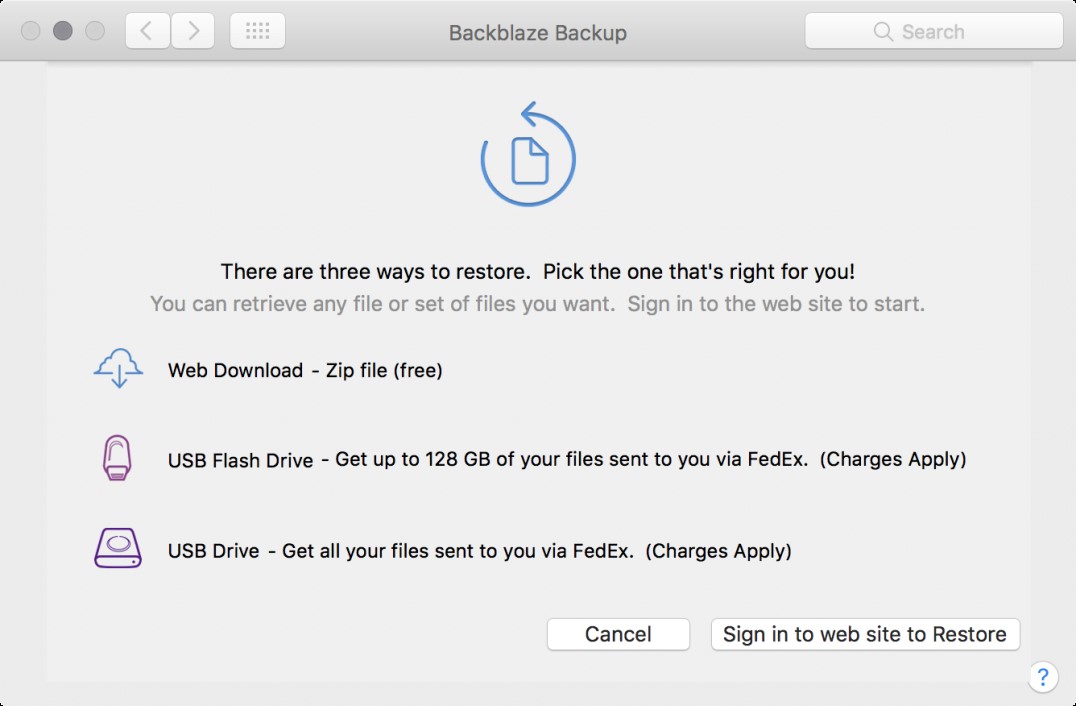
cBackupper
cBackupper is a professional and reliable cloud backup service. Its special feature is that it can help you quickly and directly back up a cloud drive file to other cloud drives, which means adding a security lock to the data stored in the cloud.
People who frequently use multiple cloud drives will have a surprise when using cBackupper – by connecting multiple cloud drives, can combine cloud storage space into a complete large backup space, making full use of idle cloud disk resources. And you can get unlimited personal cloud backup with cBackupper.
Operation guide
- Create an account for free and sign in to cBackupper, add and authorize your cloud drives under the Clouds tab.
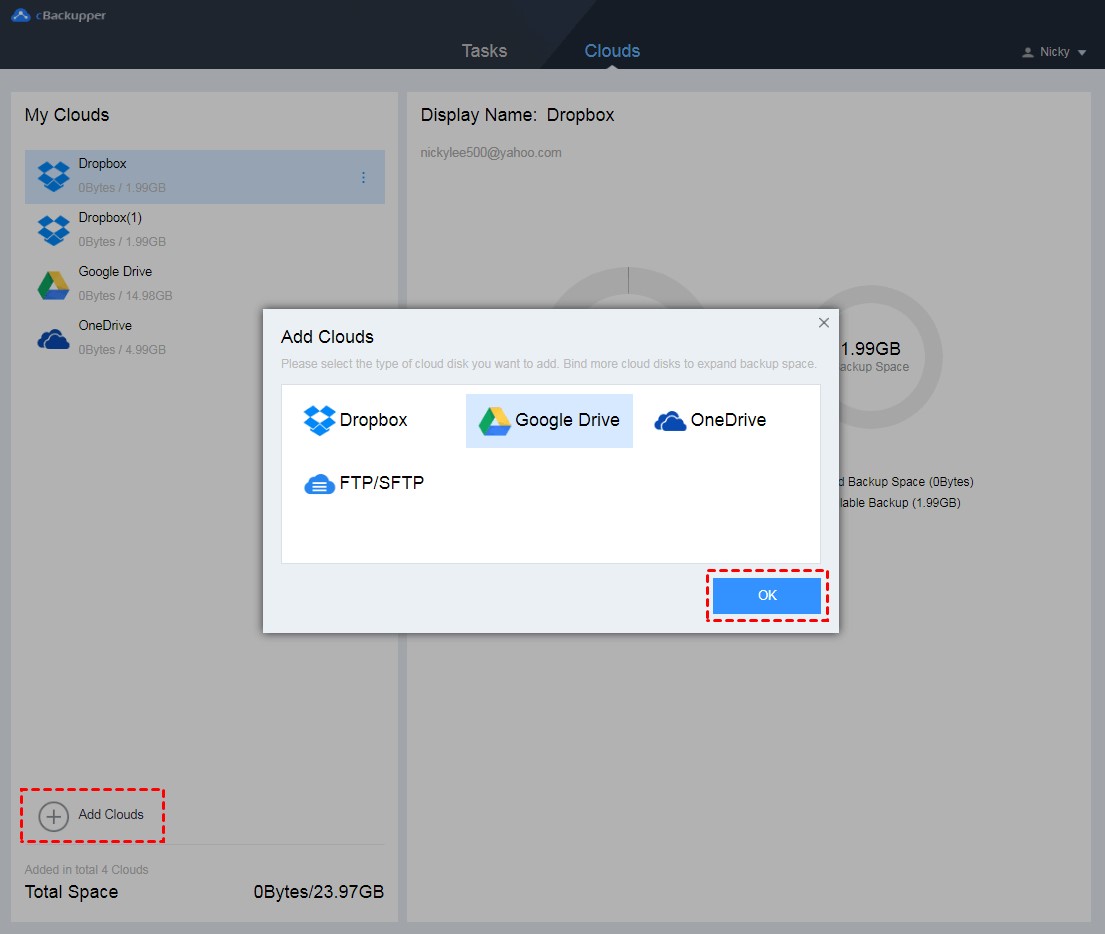
- Click Tasks > Create Task at the top of the page. Click Add Source to add one of your cloud drives as the backup source, click Add Destination to add another cloud drive as the backup destination (you can name your backup according to task type).
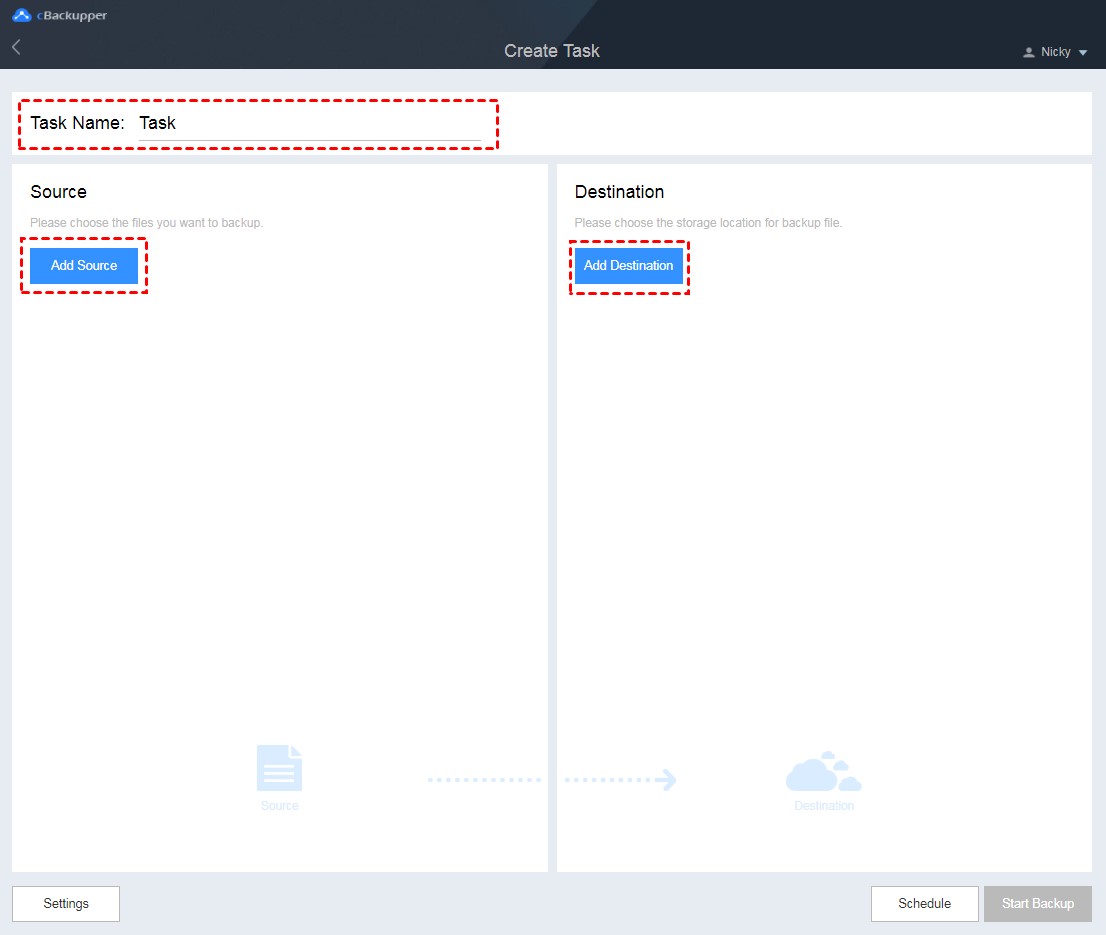
- Click Start Backup to start your backup task.
- Select the task to be restored on the “Tasks” page and click Restore.
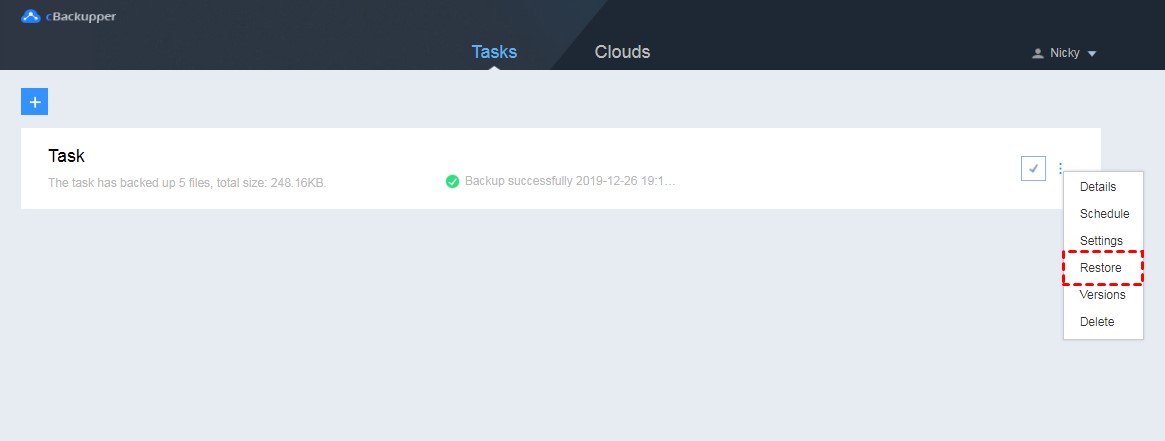
- Click “Select Files” under the “Restore” list to select the backup version to be restored.
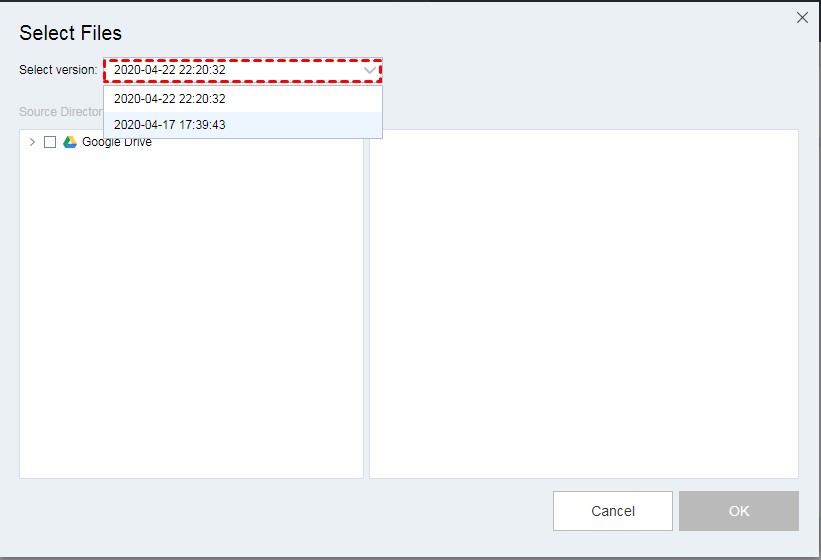
- Then select the restore file and restore path in the following operation.
Both of these services are safe, reliable and have their own characteristics. You can choose the one that is more suitable for you according to your needs.
Final Words
There is no doubt that cloud backup and recovery solutions are an effective measure for data protection, and we will not know whether our data will be threatened by server crashes, software vulnerabilities or even disasters at the next moment. If you are still hesitant to use backup and disaster recovery services, why not try the two services I recommend for you, you will be pleasantly surprised.

