Guys there is always the problem to many of us like me too for the duplicate files which is being created on our system by the time goes on, that duplicate files take the lot of space on our hard drive which is a problem as it may also slow down the processing speed of different software’s an processes we do on our system. It is being very difficult to Find Duplicate Files in Windows manually, as we need to check each and every file and folder manually which is not being possible on regular basis.
There are lot of software’s available in the market and on internet that claim that they can clean or find all the duplicate files which are there in the system hard drive automatically.
Today i found Duplicate Files Finder light which is fast to use. Duplicate Files Finder is a software that locates the duplicate files (same content, it is not necessarily to be of same name). You can delete them manually. The search used in this software is very fast compared other programs of similar nature with hashing algorithms.
Firstly, all the files are sorted by size as duplicate files will have equal size. Other search software use hashing algorithms that scan the files completely. Also, additional caching of files improves the performance.
Take a look at some of its features:
- Comparison is Byte by byte
- Search is very fast
- Support for symbolic links and hardlinks
- Good interface for deleting files and creating links
- Variety search options
How To Find Duplicate Files in your system?
Step 1.
First you need to download and install the Duplicate File Finder setup in your system. Download for Windows and Linux from HERE
Step 2.
Open the Duplicate Files Finder and you will find this app window as shown in image below. Now click the button highlighted in the picture to choose the directory in which you are expecting the duplicate files. Once you selected the directory, click OK.
Step 3:
Now click on Add which is located at right hand side of directory option. Duplicate Files Finder gives you option to add multiple directories or folders at once in which you wishing to find the duplicate files.
Step 4.
Once you selected all the directories or folders, click Go! Your Duplicate Files Finder will perform a quick search and return the names of duplicate files as well as in which folder they are being stored.
Now You can delete the duplicate files from your windows without any issue and wasting any extra time finding the duplicate files manually.
If you find this post helpful? Tell us know in the comments!


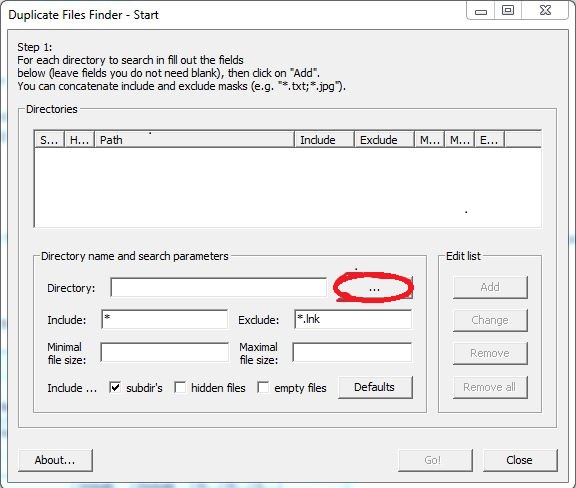
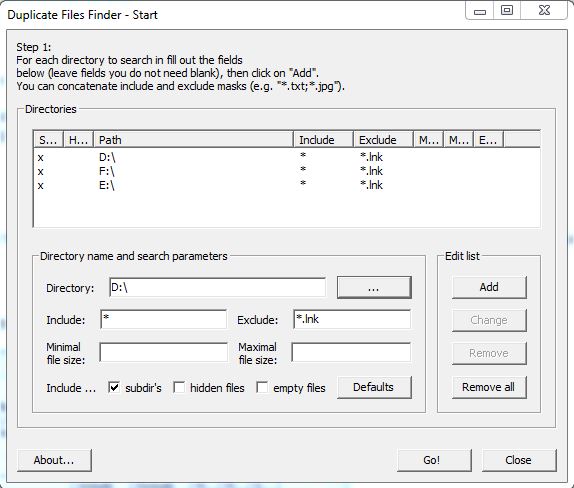
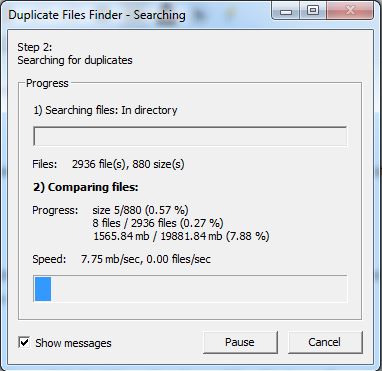
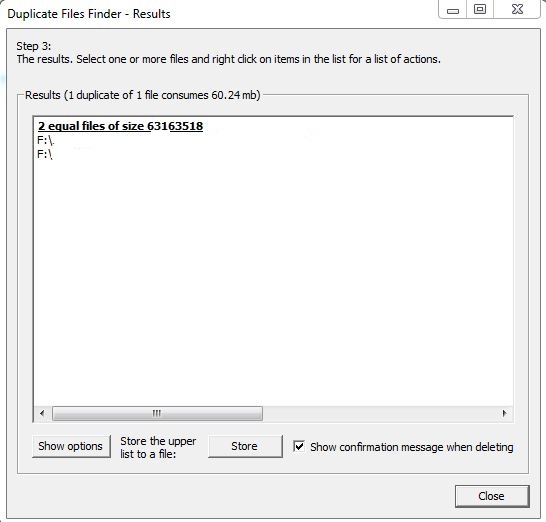
Delete duplicate files with ease!
Try DuplicateFilesDeleter program and get rid of duplicate files.
Thank you!