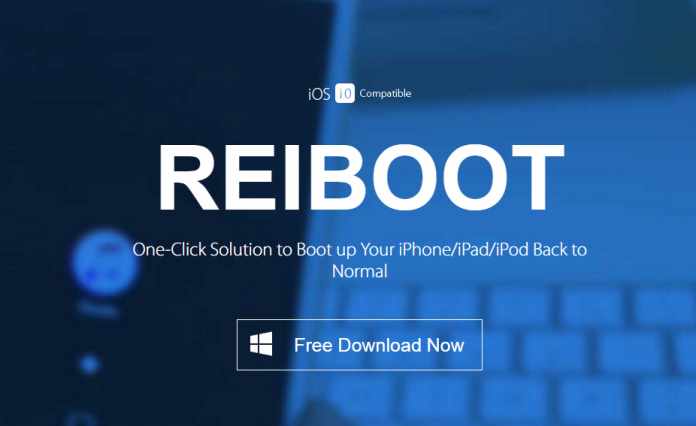We all know, with the popular of iOS 10 update, much users are glad to upgrade their iOS system to iOS 10, including me. But the trouble to me is iPhone stuck on Apple Logo in the process of iOS 10 upgrade, and there is no idea for me about how to fix that trouble.
Take it easy, iPhone stuck on Apple Logo is a much common trouble to most iPhone users. No matter iPhone 7/SE/6s/6/5 or other iOS devices. There is a variety of reasons that caused iPhone 7 stuck in Apple logo. That iOS system upgrade is one of them. Here we can learn why iPhone, iPad and iPod stuck on Apple Logo boot loop. The latest 6 situations are below.
- Failure of updating iOS to a newer version : iOS 10;
- Failure of restoring from iTunes or iCloud backup files;
- Problems appeared during the jailbreaking process;
- Running an expired beta version of iOS;
- Issues happened during the file transfer from iPod, iPad or iPhone to the computer due to the interruption of the security software on your computer, defective USB cables, or faulty USB ports.
- Hardware problems due to iPhone’s falling on the ground, in the water, or anything else that causes damage to the device.
How to Fix iPhone Stuck on Apple Logo with Tenorshare Reiboot
Tenorshare Reiboot is an all in one tool to fix iPhone stuck issues. Including iPod stuck in apple logo, iPad stuck in apple logo. No matter what caused iPhone stuck. This software can help your iPhone 7 get out of Apple Logo in several minutes and you don’t need to worry about data lost in this process. Here you can learn how to boot iPhone in safe mode. More detail functions are below.
Step 1: Download and install Reiboot on any accessible PC or Mac.
Step 2: After installing and running Reiboot on your computer, here to connect your iPhone 7 to the computer with USB cables.
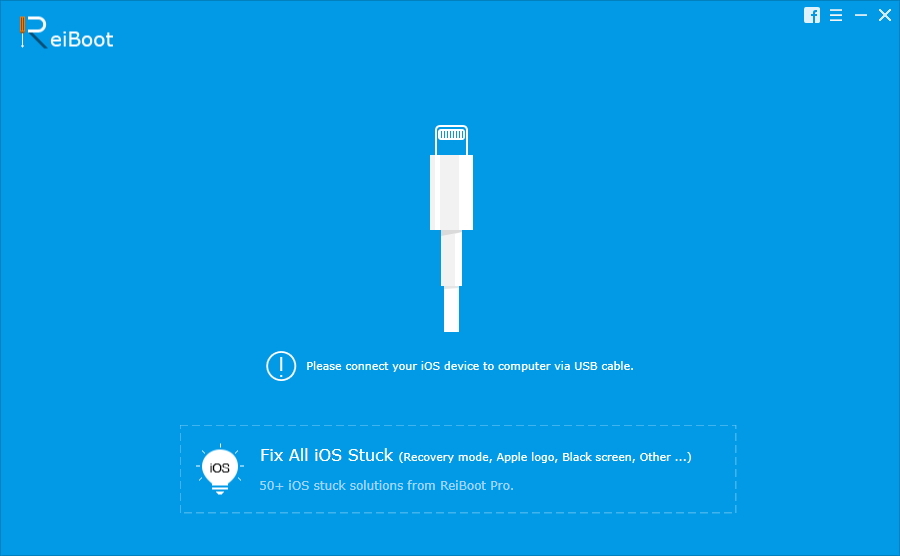
Notes: This tool is support or iOS devices, including iPhone 7/SE/6s/6 plus/6/5/4. iPad mini 4/3/2, iPad Air 3/2 and iPod.
Step 3: Click highlighted “Enter Recovery Mode” to fix iPhone 7 stuck on Apple Logo boot loop issues.
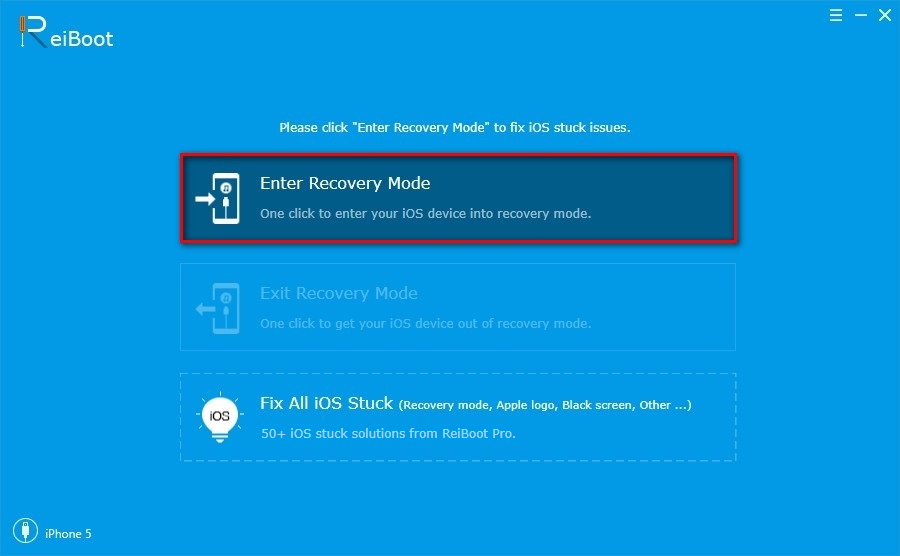
Step 4: In this process, you should wait few seconds. Once the devices into recovery mode, you will find the “Exit Recovery Mode” is clickable, then you can click exit recovery mode to reboot your iPhone 7.
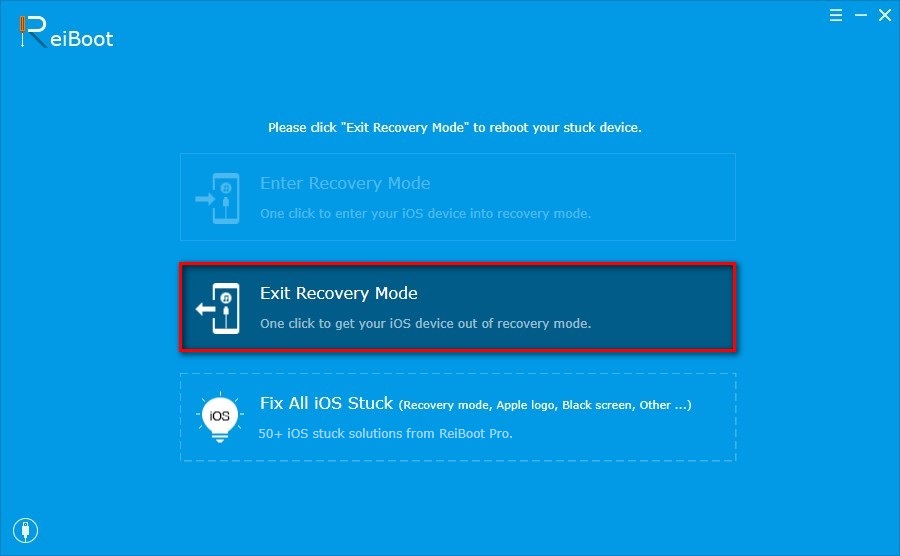
Step 5: After several minutes, your devices will exit recovery mode. Now you can reboot iPhone 7 normally. There are no stuck issues.
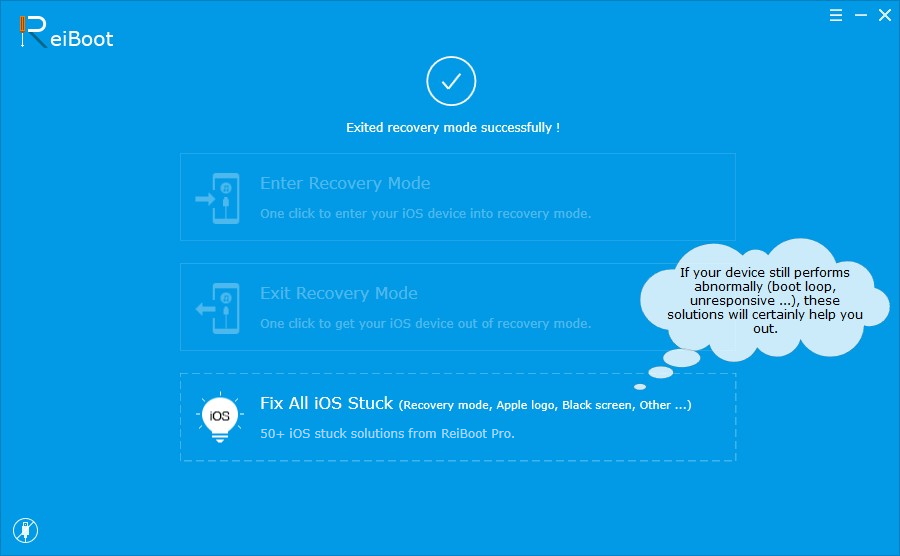
Note: If your iOS devices are stuck in the black/ blue screen of death and other complex stuck issues. You can try to get Tenorshare Reiboot Pro to help you fix it.
Fix iPhone Stuck in a common way
Step 1: First to press and hold the both the sleep and Home buttons at the same time until the screen is black.
Step 2: Here to press and hold the sleep and volume up buttons together simultaneously until the Apple logo appears again.
Step 3: To release the sleep button but keep holding the volume up continuously for about at least another 4 or 5 minutes.
Step 4: Finally, release the volume up button until you see the Home screen.
In the end, have you got how to use fix iPhone stuck on Apple logo from top methods? If there is any trouble for your in the process of using Reiboot, welcome to leave your issues in Tenorshare website comment sections.