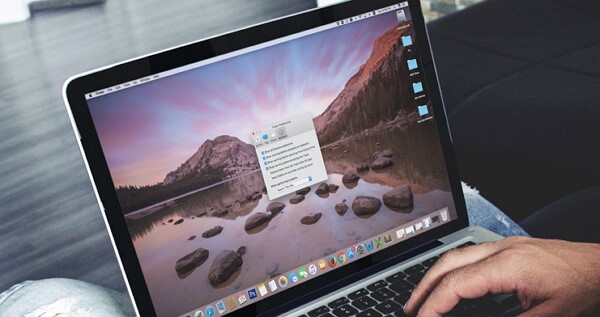As time goes by, your Mac may invariably become slower. Before you make up your mind to buy a new Mac, there is something else you can do to enjoy speed increases. In this post, we’d like to recommend you a Mac optimizer to enhance the performance of your current Mac. You can then generally speed up your sluggish Mac and simplify the process.
Here are a few reasons why your Mac could be running slowly:
- Your hard drive is almost full
- You may have too many start-up programs on your Mac
- Software virus
- You might be running an old version of the operating system
In most of the cases, managing and clearing up the old or useless junk files can greatly optimize your computer. And that’s also what we can do by ourselves. So let’s check how to speed up a Mac or MacBook and make it run faster with FonePaw MacMaster, the best virtual tool to keep your Mac in fine fettle.
Overview of FonePaw MacMaster
FonePaw MacMaster is an all-in-one Mac app to optimize your iMac or MacBook through monitoring the system status, scanning out junk file and cleaning it up. All things in your Mac can be checked, including the battery state, CPU usage, memory usage, etc. It also allows you to select the items freely and check the scanned results by size, time, etc. Users who download and install the app will get 500 MB of the file size when you want to clean and remove the junk files without paying any fee.
This optimizer for Mac supports almost all of the Mac models, such as iMac, MacBook/MacBook Pro/MacBook Air. And you can also check its system requirements below:

Features & Functions of FonePaw MacMaster
FonePaw MacMaster is a multifunctional app for Mac and has earned a very good reputation among different users. Now let’s see what this FonePaw MacMaster app can do for us.
- Junk Files: safely delete junk files, including cache files & logs, to free up the storage.
- Clutter: locate and erase unnecessary files to free up space.
- Large & Old Files: identify and remove large or old files that you don’t want.
- Duplicate Finder: find and remove the repeated items on your Mac.
- Shredder: completely delete the files from Mac and no one can restore them.
- Similar Images Finder: detect and delete the similar photos in a certain folder.
- Uninstaller: delete unwanted apps and associated files.
- Extensions: quickly manage the main extensions of the applications.
- Privacy: clear private data, like cookies and history, in browsers.
Testing Procedure
To quickly optimize and speed up your sluggish Mac, you just have to follow these simple steps.
Step 1. Download and install FonePaw MacMaster on your Mac. Launch the app and you can check the system status on the left pane, and you are allowed to click “Scan” to extract the unneeded files on your Mac.
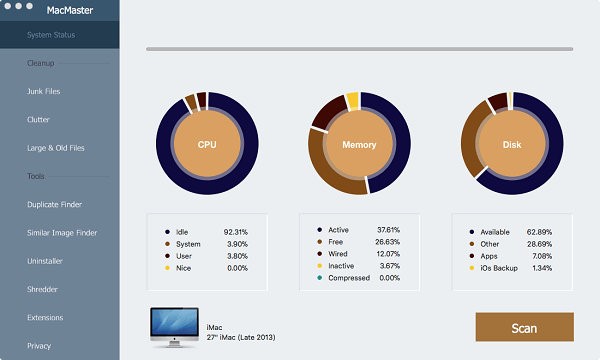
When the scanning process completes, you can click “Review” button at the end of a certain data type such as Junk Files, Clutter, Large & Old Files, and Duplicate Finder, etc. And those items are completely the same to the ones displayed on the left panel.
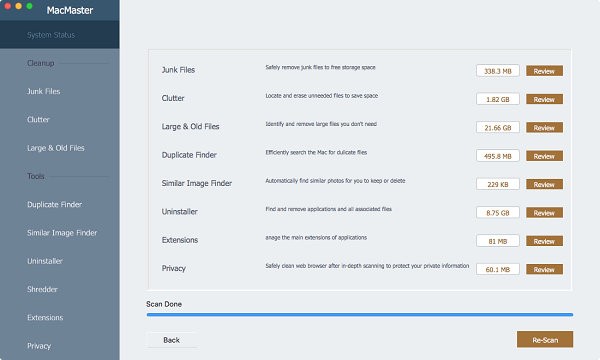
Step 2. As the items such as Junk Files, Clutter, Large & Old Files, and Duplicate Finder, etc. on the left pane have been triggered by the action in step 1, you can head to the specific option to check out the scanning result. If you select to check Junk Files item, for example, you will be able to delete them with the “Clean” button.
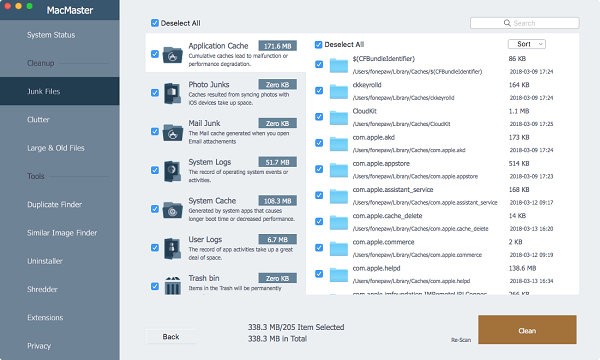
Step 3. It will only cost you several seconds to clean the junk files or the useless data on your Mac. After removing the unneeded files, you will be informed the size of the file that you deleted and how much space is free up. You can first try the free Mac memory cleaner with 500 MB.
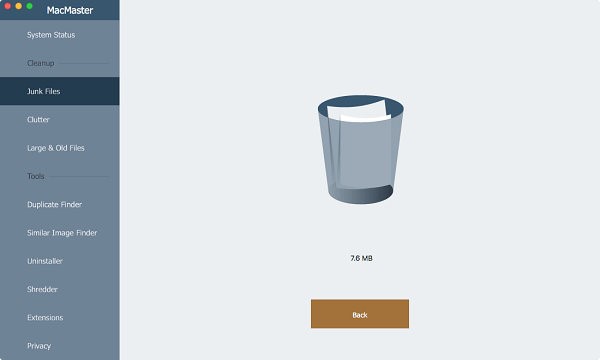
Verdict
The FonePaw software allows you to easily free up much space on Mac and then your Mac will back to prime time. You don’t have to clean up the old or junk files that are stored in different folders manually. Only several simple clicks and you can get the job done!
If you have any question about this review, please leave us a message in the comment box below.