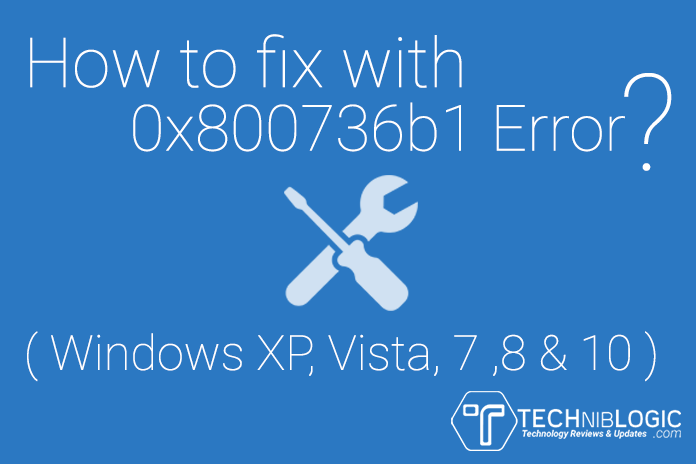Imagine that you are on the way to start an important application and you receive this Error code 0x800736b1.Then how to fix with 0x800736b1 Error ?
Another case is that when you are about to view one of your most cherished photo you just clicked few days back from live gallery, and suddenly a window appears as-
A problem is preventing this photo or video from being displayed. Error Code 0x800736b1.
The entire above situation is common and every one of us is pretty well aware of this error message.
But hardly, anyone knows what actually this error is all about and how this message generates.
The above error code is usually a result of missing registry keys, DLL files, missing or misconfigured system files, corrupted or broken system files.
Error code 0x800736b1 can occur due to any of the above or more reasons which results in computer crash, freezing, application failure, installation issues, too slow performance, problems in loading programs etc.
The good news is that those who are thinking that dealing with such errors is not their cup of tea or requires a lot of technical knowledge can easily deal or try to repair this kind of error. There are manual as well as automated means of solving the issues related to error 0x800736b1.
Let us have a look at the manual way to fix Windows update error 0x800736b1.
Manual update: Method 1
• Click on the Start button of your Windows Start-up menu
• Click on Programs, then Accessories, Tools, and after that select the System Restore option from the menu.
• Click on “Restore my computer to a previous period” and then click Next.
• If you want you can choose from the various previous restore dates available or the latest restore date within the “click a restore date” listing.
• Confirm your choice and click the Next button.
• Once your system is restored to your previously set point, reboot the laptop or computer.
OR Click “Start”, Type “System Restore” in the search box, then select system restores option directly.
Manual update: Method 2
• SFC utility is a tool in windows which can restore corrupted windows files
• Type CMD in the search box and run
• Type sfc /scannow and press “Enter” button
• The following message appears
1. Windows Resource Protection did not find any integrity violations. (It indicates that you don’t have corrupted windows files.)
2. Windows Resource Protection could not perform the requested operation.
3. Windows Resource Protection found corrupt files and successfully repaired them.
4. Windows Resource Protection found corrupt files but was unable to fix some of them. (To repair the corrupted files manually, view details of the System File Checker process to find the corrupted file, and then manually replace the corrupted file with a known good copy of the file.)
Reference: http://support.microsoft.com/kb/929833/en-us
Automatic Update
• Simply download a third party restoration utility to fix Windows error.
• Setup program and then click Scan button in the software.
• Just click on the Repair Errors button whenever the diagnostic scan is successfully done.
• Reboot the computer.
While on the process of fixing this Error code: 0x800736b1, chances are that the application you are trying to open gets corrupt or computer may crash or the system may get freeze.
There can be issues in booting too. Sometimes, reinstalling the application or upgrading the also solve the problem.
Update Windows to latest version.
Go to Control Panel> System and Security> click Windows Update.
After that Click Check for updates to update your windows to the latest windows system
For corrupt or inaccessible file after facing 0x800736b1 error
Eventually, there could be a case that you have kept lots of photos or videos on a particular drive and you cannot access those media files. If the manual and automated methods fail to fix the error, and you are not able to access your photos or videos then you can get back your photos and videos back by the specialized photo recovery software which supports recovery of every file format.