Whether you’re using your memory card in a camera or as an external device on your PC, it is entirely too easy to accidentally delete photos. This can set a person in a panic because our photos are oftentimes important keepsakes that we use to commemorate our most cherished memories. Accidental data deletion can happen during the movement of files from the memory card to another storage device, or even as a result of the card itself becoming corrupted.
The best way to restore data that has been lost due to human error, viral attacks or corruption is to download and install RecoverIt on your main Windows or Mac PC.
What is RecoverIt?
RecoverIt is the internet’s favorite data recovery software. This powerful recovery tool works across both Mac and PC platforms, enables a deep and thorough scanning of the PC or connected external storage devices, and produces more results than its competitors. This free-to-use software was created by Wondershare and has been utilized by thousands of professionals and casual PC users who take their data recovery seriously.
How to Use RecoverIt to Restore Lost or Deleted Files on Your Memory Card
Read on for a step-by-step guide to memory card recovery.
Step One: Download RecoverIt
You can go here to download this powerful data recovery software.
Step Two: Install the Program
Once the .exe file has finished downloading, you will have to install RecoverIt onto your PC. When you launch the application after installation, you will see this screen:

Step Three: Select the Recovery Option
As you can see from the screenshot above, RecoverIt gives the user eight different recovery options, ranging from an all-around system recovery to recycle bin recovery. For the purpose of restoring lost data on your memory card, you will want to click “External Devices Recovery.”
After selecting “External Devices Recovery,” you will be prompted to make another selection on this screen:
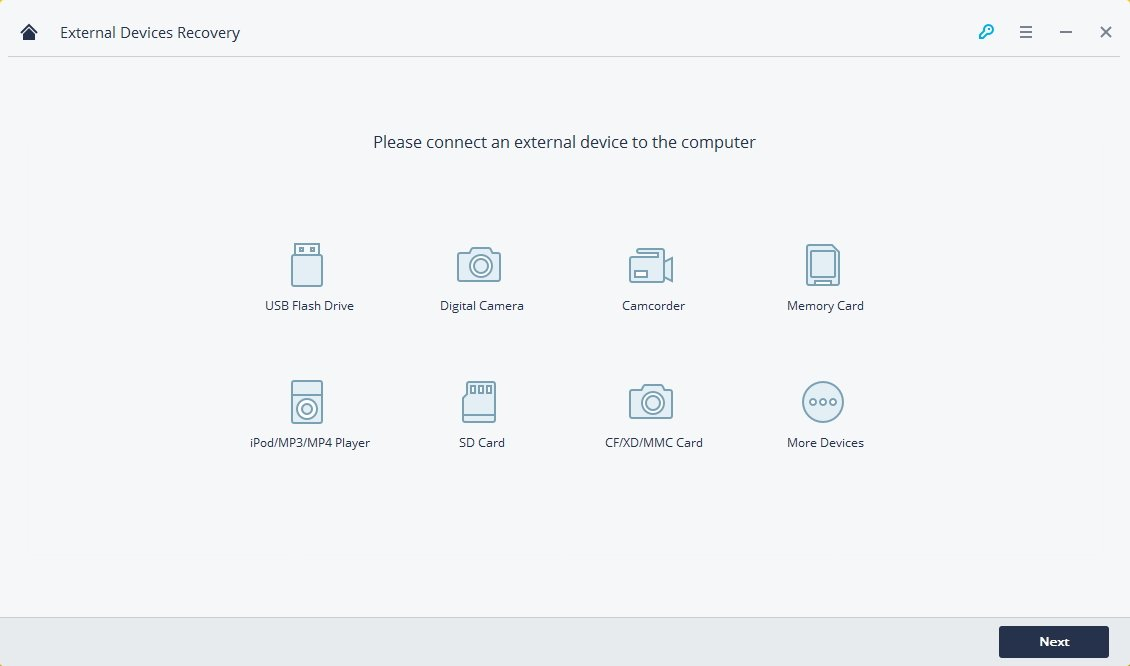
Step Four: Connect the Memory Card
Using a card reader if necessary, connect the memory card to the computer that you’re using and select “Memory Card” when you see the screen prompting you to make another selection.
Step Five: Select the External Device
After clicking “Memory Card,” you will be given a list of all available external storage devices that you can access from your computer’s interface. Select the memory card that needs data recovery.
Step Six: Conduct the Scan
RecoverIt will now scan the memory card that’s attached to your computer. Depending on the size of the files and the quantity of the files in which it has to search through, this can take anywhere from a few minutes to a half an hour. This will be a very thorough search that pulls up any possible files that can still be restored to your memory card.
Step Seven: Preview the Results
Once the application has completed its scan, you will be given a preview screen. Through this screen, you will be able to see exactly which files the software has pulled up to restore.
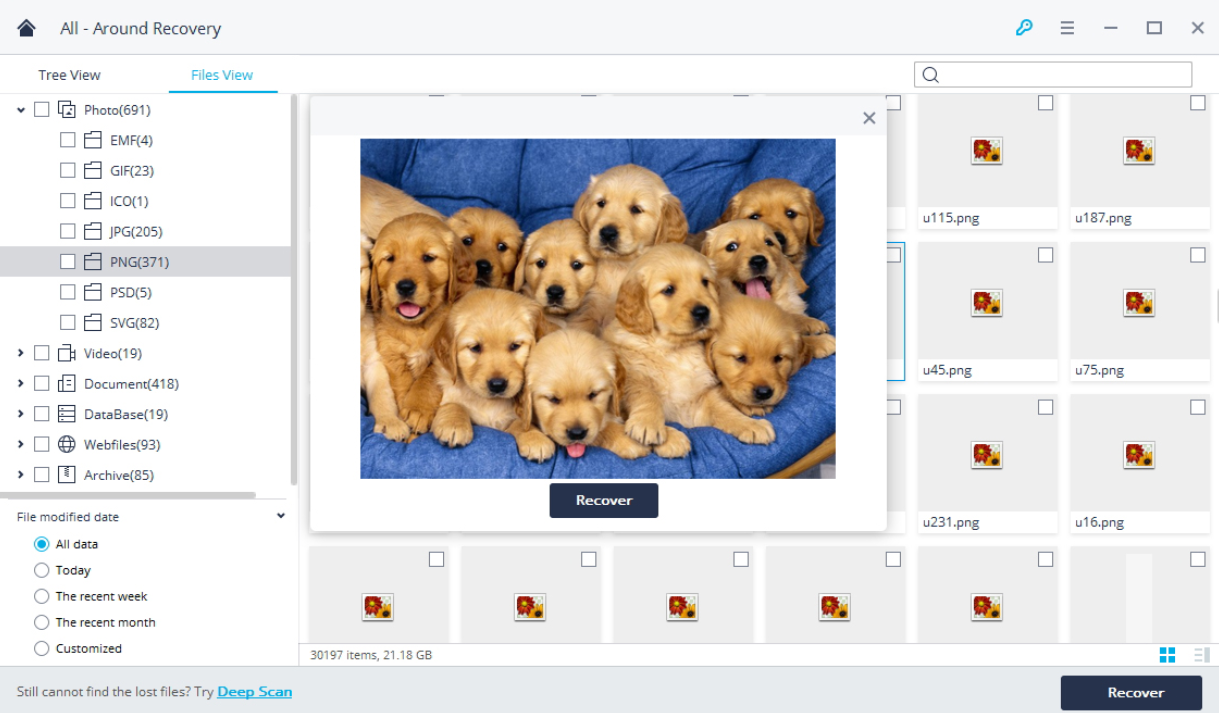
Step Eight: Click “Recover”
If you are satisfied with the results of RecoverIt’s scan, all you have to do to finish the recovery process is to click the “Recover” button in the bottom-right corner of the screen. After this step is completed, you should find your recovered files in their original locations on your memory card.
It really is that easy!
Recovering data with RecoverIt makes the process of restoring your lost or deleted files easier than ever. This high-functioning software helps in MAC data recovery as well as Windows data recovery and works with hundreds of the most common file types and can scan across any device that has experienced unprecedented data loss.
Our photos mean a lot to us. The sentimental value that’s been recorded from behind the lens of a camera cannot be understated. When we think that these photos have been lost forever, it can be alarming – even downright infuriating. Whether you have experienced data loss due to human error, file corruption or even a vicious viral attack, RecoverIt is available to all users – free of charge – to restore what has been lost. Don’t give up, thinking that your photos have been lost to the abyss.

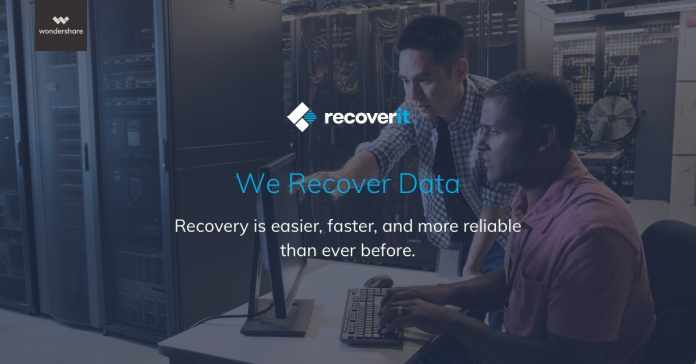
What is the success or recovery rate for this software?
I blog quite often and I seriously appreciate your information. This article has truly peaked my interest.
I will book mark your site and keep checking for new information about once a week.
I opted in for your Feed too.
Someone necessarily assist to make critically articles I would state. This is the very first time I frequented your website page and thus far? I amazed with the analysis you made to create this particular put up incredible. Great process!
I am often to blogging and i really appreciate your content. The article has really peaks my interest. I am going to bookmark your site and keep checking for new information.
I’m really loving the theme/design of your blog.
Do you ever run into any web browser compatibility problems?
A handful of my blog visitors have complained
about my site not working correctly in Explorer but looks
great in Firefox. Do you have any solutions to help fix this problem?
The attractiveness from the thing is that will locate
no unwanted side effects reported, until now.