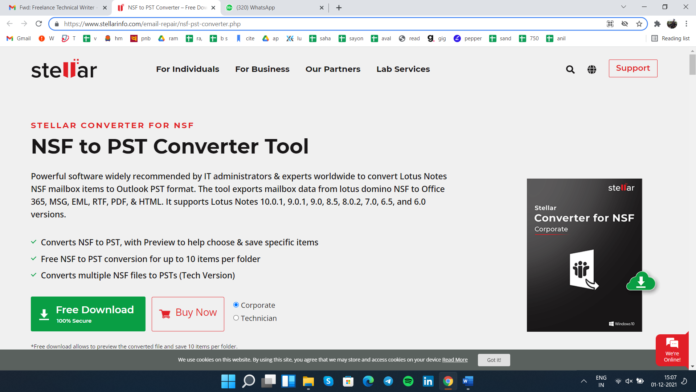IBM Lotus Notes or HCL Notes is an email-server platform widely used by businesses, corporates, and individuals for its messaging and collaboration features. However, with technical advancement underway, many businesses and individuals are migrating from HCL or Lotus Notes to MS Outlook. The reason for this migration is justifiable as MS Outlook offers a user-friendly interface, affordable rates, better features, high-end security, and many other benefits.
However, you can’t just migrate from Lotus Notes to MS Outlook as the Lotus Notes NSF file, which stores mailbox data, is not supported by Outlook. You need to use a powerful NSF file converter to convert NSF files into Outlook PST format. There are many NSF to PST converter tools are available in the market. One such NSF to PST converter software is Stellar Converter for NSF.
Stellar Converter for NSF is advanced software with an easy-to-use UI that will help to convert your NSF files into PST format while keeping the original data intact. But is this converter as reliable as it claims? To find the answer, we used the software to its maximum limit. Read on to find out our experience with the software.
Download and Installation
The download and installation processes were relatively easy and took only a few minutes. We downloaded the software from the official website. The downloaded file was near to 14 MB only. We then installed it on our system by running the StellarConverterforNSF.exe file.
![[Detailed Review] Stellar Converter for NSF: Features, Performance 1 Stellar Converter for NSF](https://techniblogic.com/wp-content/uploads/2022/01/Stellar-Converter-for-NSF-5-1024x576.png)
Figure 1: Official Website
![[Detailed Review] Stellar Converter for NSF: Features, Performance 2 [Detailed Review] Stellar Converter for NSF: Features, Performance 1](https://techniblogic.com/wp-content/uploads/2022/01/Stellar-Converter-for-NSF-7.png)
After accepting the terms and conditions, the installation process took only a few steps to finish. Overall, the whole download and install process was relatively easy, and a person with minimal technical knowledge could perform it within a few minutes.
Graphical User Interface
The Graphical User Interface (GUI) of the Stellar Converter for NSF is convenient and precise. The GUI of the tool and MS Office latest version is identical in many ways. The GUI makes the conversion of NSF files into PST effortless and convenient. All you have to keep in mind is choosing the file you wish to convert and following the interface to complete the task.
![[Detailed Review] Stellar Converter for NSF: Features, Performance 3 [Detailed Review] Stellar Converter for NSF: Features, Performance 2](https://techniblogic.com/wp-content/uploads/2022/01/Stellar-Converter-for-NSF-6-1024x576.png)
Figure 2: Software UI
Furthermore, the software can do the required modifications automatically, making it convenient for even the newcomers to convert the files. Also, there are a lot of additional characteristics available in the buttons and ribbons, making the conversion manageable.
Performance
The hardware generally determines the performance of the software. However, the performance of Stellar Converter for NSF is not dependent on any hardware.
![[Detailed Review] Stellar Converter for NSF: Features, Performance 4 [Detailed Review] Stellar Converter for NSF: Features, Performance 3](https://techniblogic.com/wp-content/uploads/2022/01/Stellar-Converter-for-NSF-9-1024x576.png)
Figure 3: Conversion Window
It doesn’t require any high-end hardware system to function. On the contrary, the requirements for Stellar Converter for NSF to function are quite meagre. Check out the system requirements to use the software below:
- Processor: Pentium class
- RAM: 4 GB
- Storage: 250 GB
- Operating System: Windows 8, 7, 8.1, and 10
If you are working with advanced hardware and software configuration, you can have better results. The size of the NSF file and the system configuration determines the time taken for the conversion of files and may vary accordingly.
Updating the Software
There are regular updates available from Stellar for the software. So never skip an update to ensure the smooth running of the software. There are various features included in the update that makes the software run seamlessly.
![[Detailed Review] Stellar Converter for NSF: Features, Performance 5 [Detailed Review] Stellar Converter for NSF: Features, Performance 4](https://techniblogic.com/wp-content/uploads/2022/01/Stellar-Converter-for-NSF-8-1024x576.png)
Figure 4: Update Wizard
The application update option helps you to know whether there is an update available or not for the current software. The software update available may be major or minor. Minor updates are freely downloadable with the help of the Update Wizard present in the Menu Bar. But the major update is chargeable.
Available Versions
The software has two versions which you could buy from the official website or by clicking on the “Buy Now’ tab or “Activation” tab given in the menu bar if you have the activation key.
- Corporate version: If you want to convert just a few files, this is the version for you. Buy it for $149 and $199 for 50 and 100 mailboxes, respectively.
- Technician version: This version is suitable for those who wish to convert multiple files at once. Buy it for $399 for multiple systems.
Conversion of Files
Converting files was easy as the software UI is relatively straightforward. If you have used other converters by Stellar, you will find the converter a lot easy-to-use. The options to convert a file are almost presented before you, and all you need to do is read the given options and proceed.
![[Detailed Review] Stellar Converter for NSF: Features, Performance 6 [Detailed Review] Stellar Converter for NSF: Features, Performance 5](https://techniblogic.com/wp-content/uploads/2022/01/Stellar-Converter-for-NSF-2-1024x576.png)
Figure 5: File Conversion
The conversion didn’t take us long. We converted a file of approximately 860 MB. It took us around 30 seconds, which is quite fast. You can also preview the converted files before saving them. However, there is a gap for a couple of seconds before you switch between the converted files. The demo version provides you with 10 free saves before you are requested to buy the software.
There are multiple options to save the file in different formats, apart from PST format, which is a great addition to already brilliant software. However, to save the files, you will need an MS Outlook account. It would have been better if we save the files without logging into any MS Outlook account.
However, there were other features that impressed us while we were using the software, some of which are given below.
Finding Files
![[Detailed Review] Stellar Converter for NSF: Features, Performance 7 Stellar Converter for NSF](https://techniblogic.com/wp-content/uploads/2022/01/Stellar-Converter-for-NSF-1.png)
The option to find related files is always a great option in a converter. When we were trying to convert files, we were not searching into the folders in our system, as we did the software search for the files. With the “Find” option given in the software, we could find a list of NSF files on our computer quite easily and quickly.
Log Report
You can find the log report option in the software under the “View” tab in the Menu Bar. The option presented us with the amount of time the software took to complete the conversion process. It helped us to schedule ourselves based on the average conversion time based on the log reports. You can also save these log reports in .txt format in your system for further usage.
Previewing Converted Files
The preview option seems necessary in any converter and Stellar Converter for NSF does not shy away from providing us with it. We were able to make changes in the incorrect files after previewing them, which saved us from using incorrect files.
![[Detailed Review] Stellar Converter for NSF: Features, Performance 8 [Detailed Review] Stellar Converter for NSF: Features, Performance 6](https://techniblogic.com/wp-content/uploads/2022/01/Stellar-Converter-for-NSF-4-1024x576.png)
Figure 6: File Preview
The preview of all the file items is available on the right-hand side of the screen. You can switch between the given files you want to preview.
Filter Option
The filter feature is our favourite. The filter option allowed us to convert only those items which we wanted to convert. This saved us a lot of time and reduced the clutter in the file after conversion. You may use the filter in two ways:
- Exclude emails of a particular sender and filter all the other emails.
- Select the range which you want to include or exclude while converting.
This feature helped us in organizing our files quickly and easily.
Multiple Saving Options
![[Detailed Review] Stellar Converter for NSF: Features, Performance 9 [Detailed Review] Stellar Converter for NSF: Features, Performance 7](https://techniblogic.com/wp-content/uploads/2022/01/Stellar-Converter-for-NSF-3.png)
The last feature which amazed us was the multiple file saving options. We were able to convert files into various formats and not just into PST. Moreover, we could save files into a newly created PST file or an existing PST file.
Conversion of Large Files
We converted a small file of 860 MB with the Stellar Converter for NSF. You don’t have to worry about the conversion of large files. As we found that the Stellar Converter for NSF can easily handle large files. For example, if the file size exceeds 50 GB, the converter can split the resulting PST file into smaller units.
The resulting PST file size might differ from one another based on the Outlook version available on your system. In the 2007 Outlook version, the file splits at 18 GB. But in the 2010 Outlook version, the files might split into the size range from 45-48 GB.
Conclusion
The latest version of Stellar Converter for NSF will help you switch from HCL or Lotus Notes to PST or Office 365 in a few clicks. The software guarantees swift migration and prevents data loss. It keeps every item of the file intact even after conversion.
Also, if you’re in a dilemma about whether to use the software or not, you can first use the demo version of the software. The good news is that the demo version offers to save 10 items per folder which will tell a lot about software capability and efficiency.