A little memory of somewhat 16 GB (which actually is a big one) on your Android device seems insignificant when it comes to data storage. The entire storage space is filled as quickly as the blink of an eye. Ultimately leading the users with no storage space for any important data.
This critical issue can be resolved with some apt steps to manage data. We hope this review article turns out to be a great help towards that. Here we begin.
Right Backup: An Acute Solution to Data Overspill
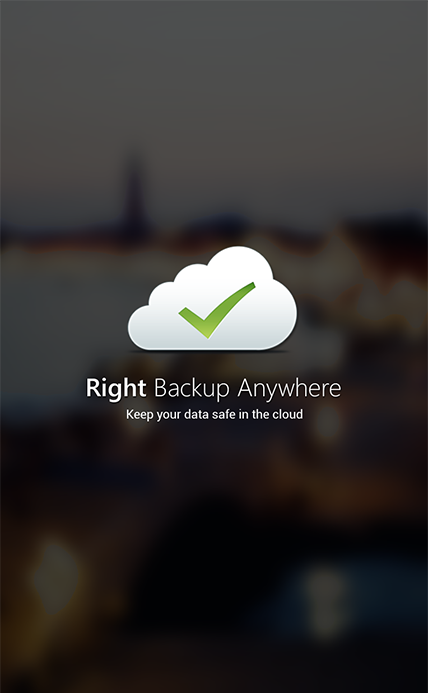
Data is crucial for all of us. Perhaps none of us can afford to lose it at any cost. For that matter, data should be backed up safely and securely. This simple yet essential task needs to be done with little extra care. An app like Right Backup performs accurately.
Right Backup is a handy and helpful app to upload data on cloud storage. With a few clicks on the app, you’d easily BACKUP all your data. You can, anytime restore and share any of the data using Right Backup.
Features and Functions
Right Backup is one of the BEST cloud storage. We say so because it has got simple yet smart features to perform backup task. Many similar apps too have got identical features, but they couldn’t stand anywhere with the EASE that Right Backup offers.
Smooth Backup
How to go about that?
- Well Right Backup needs to be installed and launched primarily. For this, you can follow the link at the bottom of this write-up. After you have installed the app, you need to launch it on your Android device with a valid email id and password.

- Once you’re logged in, app’s home screen will allow you to backup data on cloud storage. You will see some backup sections, which would help you with online file storage. Tap on any of the section, say pictures and all of the pictures on your smartphone will get displayed.
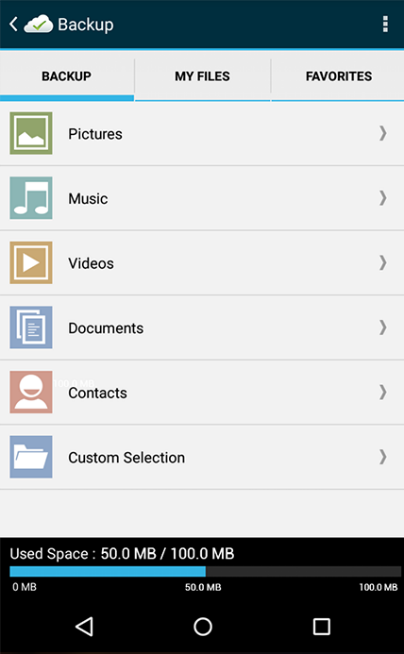
- Select files from each of the section and tap on big blue button ‘Start Backup’, for online file storage.
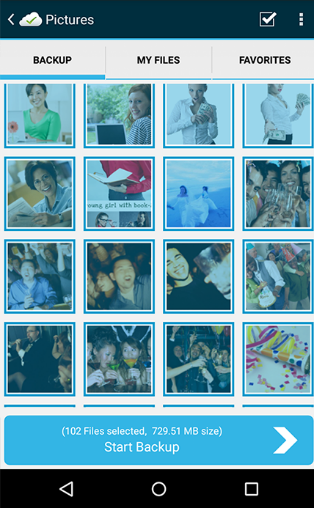
- The app will notify you if its network settings doesn’t allow you to backup data with cellular data plan. In that case, you need to tap on ‘View Network Settings’ and change them to the befitted.
- After all this is done, Right Backup app will seek your permission to backup data on cloud. Allow the app with ‘OK’ button and secure data on cloud storage.
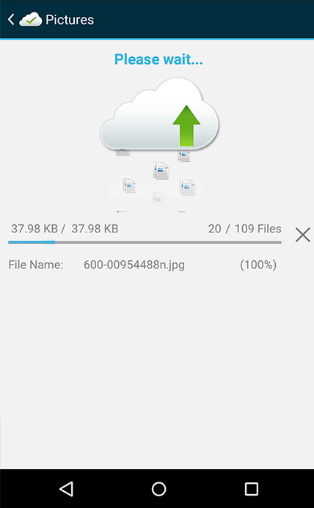
Other Features:
My Files-

Each file that you backup with Right Backup appears on this section of the app. The app will make folders for backups that you take with it. You can open and view all of this data, share it and restore it in quicks.
Favorites
Once any file is backed up with Right Backup, it can be stared to have it in hand at any time. You need to tap and hold the file and star it in a tap. All your stared files will get listed on Favorites sections. These files are also accessible offline.
Settings
Right Backup has couple of AMAZING settings. You will find settings option with vertical doted stack, right on the right top corner of your phone’s screen.
- Account: You can view all your account information from here and can also sign out from your account.
- General Settings: This has an option to set battery level for automatic backup and for favorites and downloaded files.
- Others: Other than the above two, the app also has settings for activation, network and about the app details. Tap on these files to use them.
Conclusion
Right Backup is a simple and handy app. This one could impress us with its easy to go interface and quick backup options. This is amongst the one that we can recommend to users, when it comes backup apps. The app is also available for iOS, Mac and Windows users.

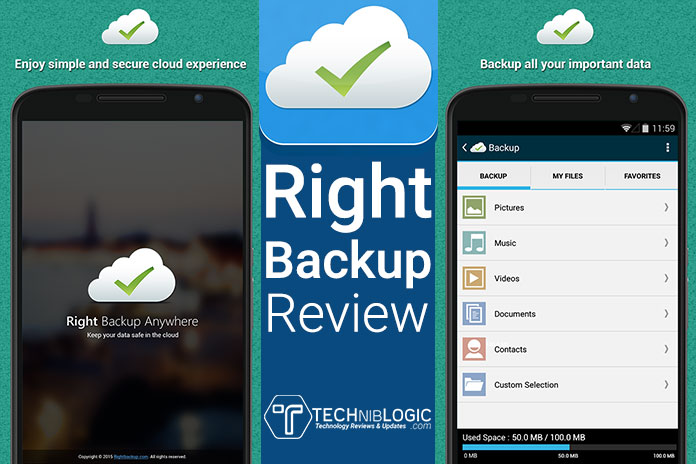
Ahaa, its pleasant discussion about this piece of writing here at this website, I have read all
that, so at this time me also commenting at this
place.