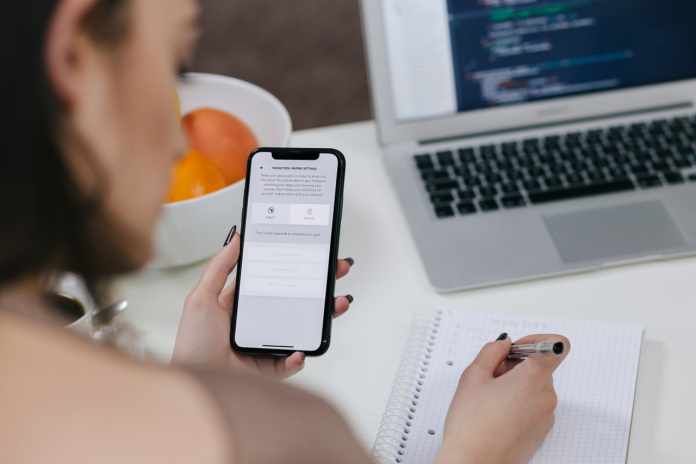The most common question every iPhone user asks is how they can transfer their iPhone data to a computer. So here we are going to share some details on how to transfer Data to iPhone and Viceversa. The centralized Apple ecosystem makes it harder for the user to transfer their data anywhere. You can surely upload a few files like photos or videos to the cloud but that space is limited, it is just 5 GB, to upload more files you need to subscribe for a monthly plan. So, what’s the solution for this? The best solution to data storage is physical. You want to secure your data, keep it to yourself. Keep it in a hard-drive, laptop, or PC. In the first place, it may sound very easy to do so but in reality, it’s not.
Also See: Best Knock Off Airpods
How to Easily Transfer Data to iPhone?
Though we know there are plenty of apps that can help you in transferring your data, few of them are very good but some are time-taking. But we may have found something nice, a computer application AnyTrans, which designed to transfer all your iPhone data to your storage device. The app has multiple features such as a device to device transfer, iPhone backup transfer, Cloud to iPhone transfer with some exclusive features like WhatsApp data transfer, Online video downloader, and Screen Mirror & Record.
What are the features?
The usability of the software is very smooth and easy, just download the application and connect your iPhone to your Mac or Computer. The software does pack many features but we have found some exciting ones.
One-click data transfer- This feature allows users to transfer iPhone data in a click, just select from the menu what data you want to transfer and click Next. Apart from data transfer to the computer, it can also transfer data from an android device to your iPhone. Reducing your requirement for multiple applications. You can transfer your files in these four easy steps.
Step 1: Connect your iOS device to the computer via USB cables. And select the device manager.

Step 2: Select what you want to transfer. In this process, you will find that all files in your device are shown here. Then, click ‘Next’ to proceed.
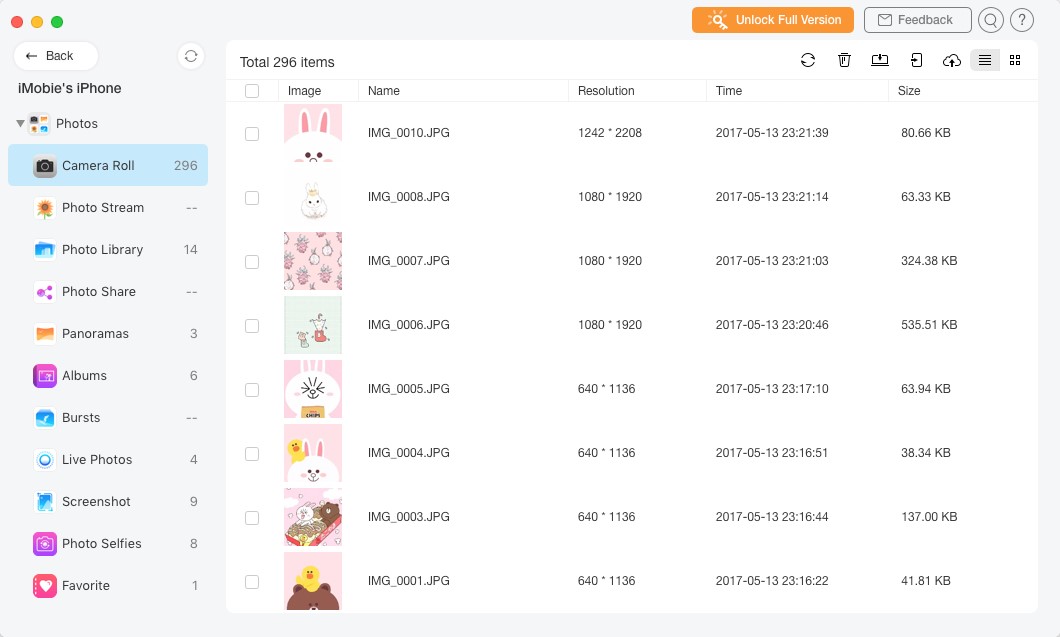
Backup to iPhone- Backup is important. Keeping your important files into check is going to save you an ample amount of stress. The software allows users to restore their backup data. You can backup your data in these easy steps.
Step 1: Connect your iOS device to computer via the USB cables

Step 2: Select ‘Phone Switcher’ and ‘Backup to iPhone’
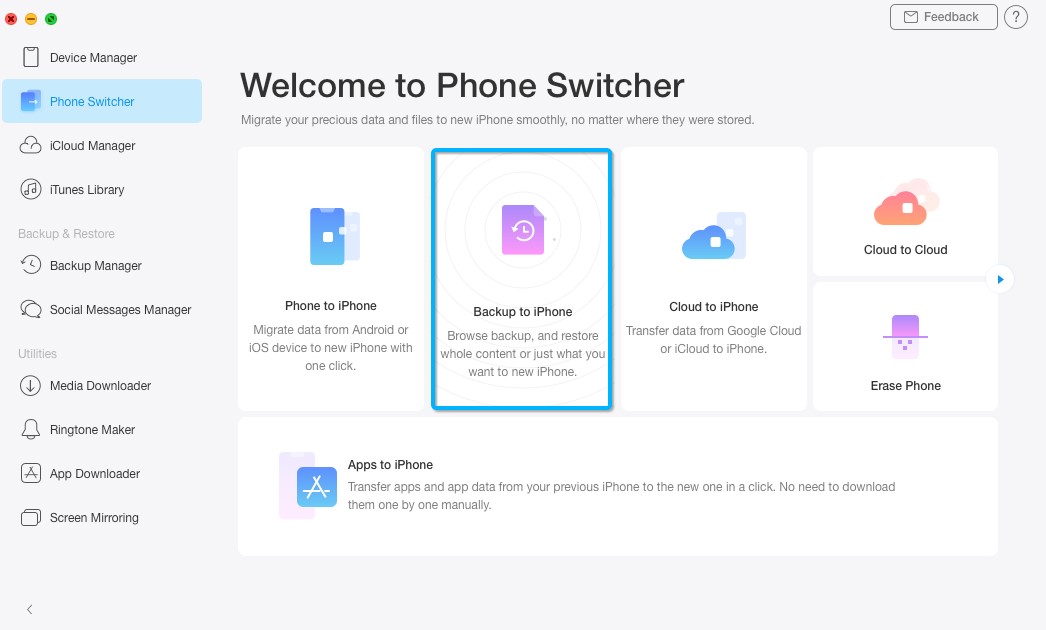
Step 3: Now, all backups created via iTunes automatically will be listed here. Please select the category of the files to the target device to restore.
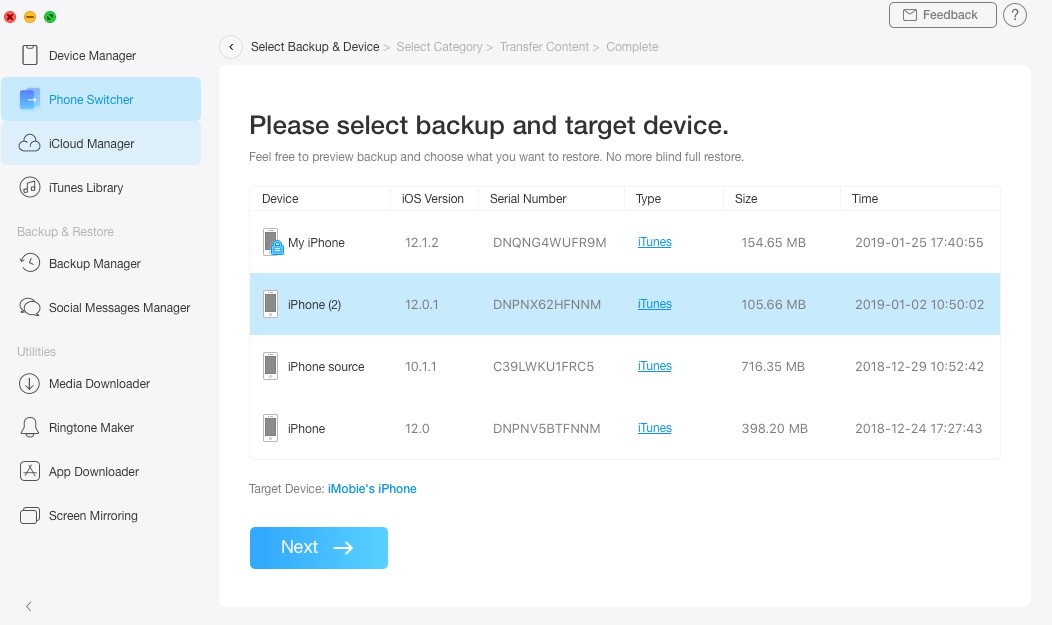
Step 4: Wait for the transfer process.

Step 5: Several minutes later. It is finished.

Cloud to iPhone- Transferring Cloud data to your iPhone can be time taking. With this feature, you can transfer your data in just a click. Just follow these four simple steps and you’re good to go.
Step 1: Open the app and go to phone switcher
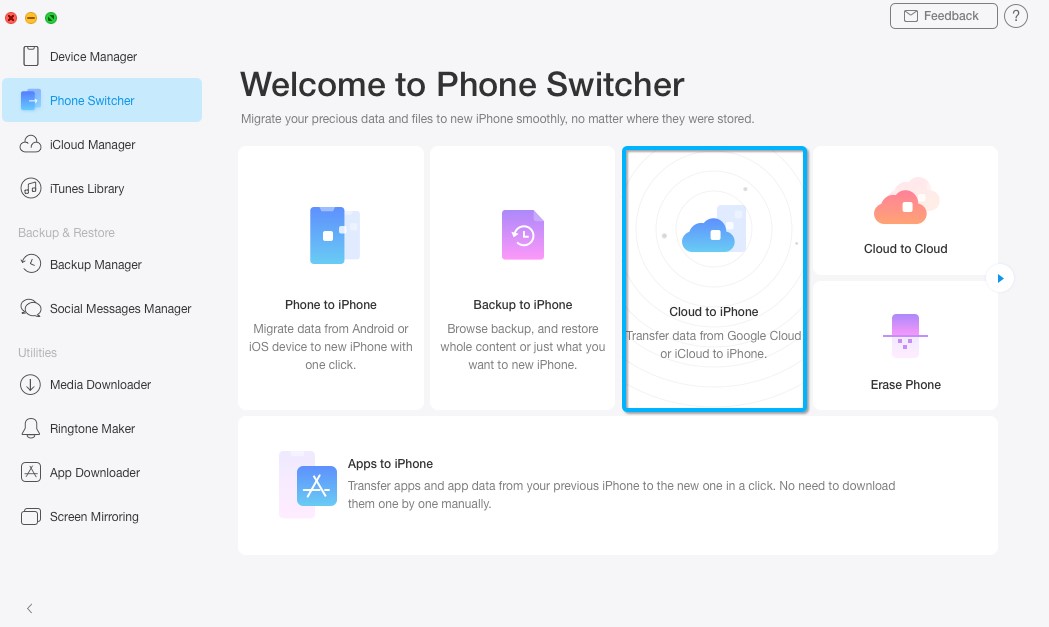
Step 2: Choose the source cloud firstly. You are free to add an iCloud account or Google account. Meanwhile, pick out the target device.
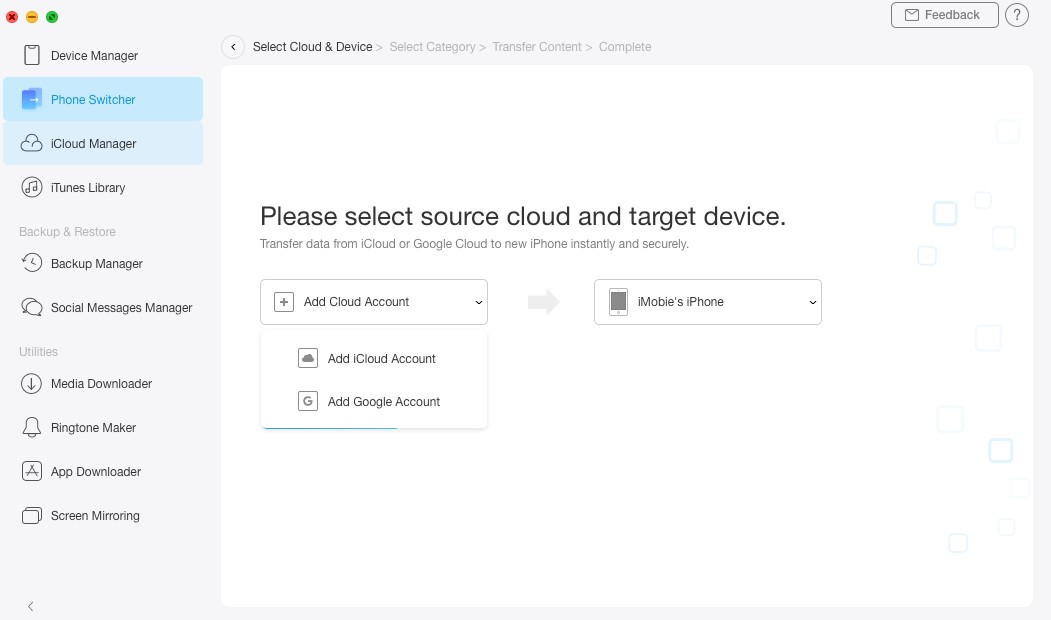
Step 3: Sign In with the cloud ID
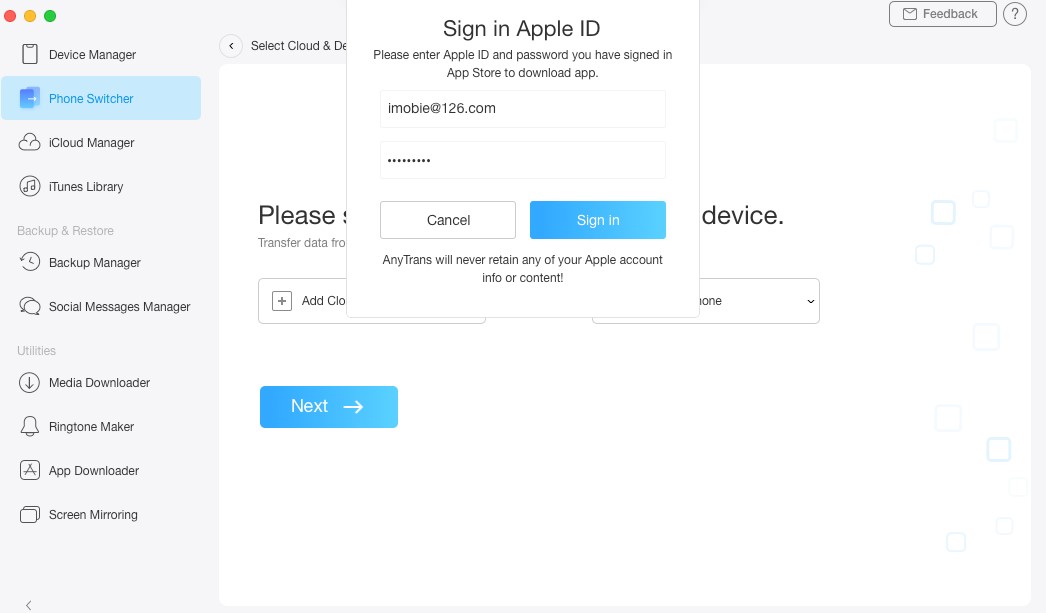
Step 4: Select File and click next
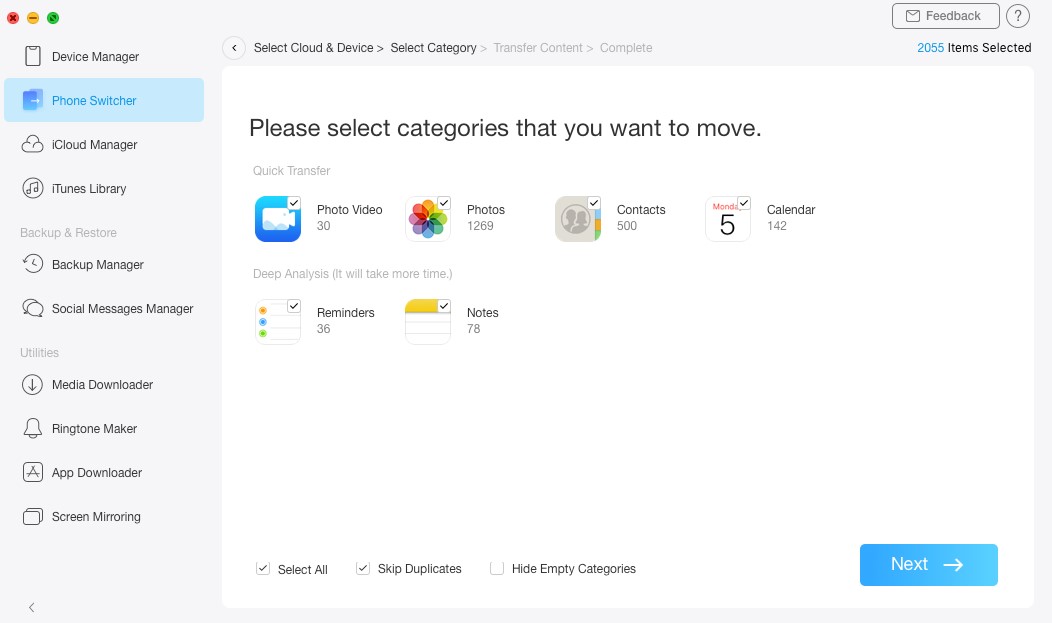
Step 5: Just wait for the transferring process
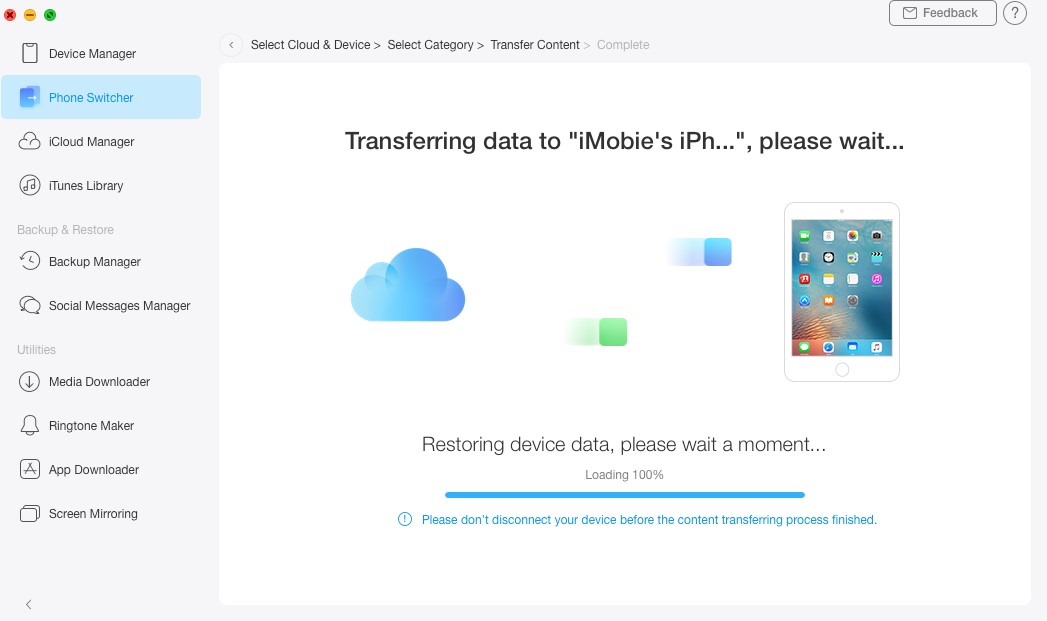
Features we love.
Some features are hard to miss, they stand sundry. And since we haven’t seen them on any other software, we were quite excited to try them out. Just give AnyTrans a try!
Music transfer- Because of iTunes restriction, you can’t transfer your music & playlist to your computer. The software enables users to extract music from their iPhone within a few clicks. It also saves your playlists and keeps the metadata of your music files. The bonus feature that you get with this application is that you can create a custom ringtone with its integrated music editor.
Backup WhatsApp- Something iPhone users have been struggling with is the WhatsApp backup, it’s tricky to maintain and get your WhatsApp data back. The app makes it easier to backup your WhatsApp data including photos, audio, videos, send and received files, and chat messages. The bonus feature includes support for Line and Viber data backup as well.
Make Complete Backup- Apart from restoring a backup, this feature can make your backup as well. Just connect your iPhone and select all the files and stay burden-free. This backup file contains all your iPhone data including Camera roll, imported photos, videos, movies, downloaded videos, Music files, iMusic, Podcasts, Ringtones, Audiobooks, Contacts, Call history, Notes, Reminders, Calendar, Voice memos, Voicemail, Bookmarks, and Safari history. The bonus feature includes Incremental backup, which keeps updating the backup files as you connect your iPhone. You can also schedule the backup timing.
Mirror/Record and capture screen- This exciting feature comes very handy when you want to record something on your iPhone. It also enables you to screencast and makes it easy to take screenshots on the phone.
Our Opinion-
From the usability perspective, AnyTrans passes our exceeded expectation mark. The software is designed to ease your iPhone experience and thankfully it helps a lot. What questions me the most is would people want it, and the answer is maybe. The software can turn out to be a good choice for people who want a complete backup of their iPhone. It surely has more options, customization, and supports WhatsApp backup, which is quite tricky on the iPhone. Though the folks at iMobie keep adding more exciting features and it’s always fun to look at, it might add more complexity and limit the openness of the app. A single year license of the software costs $39.99 but that’s an investment, although the trail of the software is available, so go ahead and at least try them out by yourself.
That’s all for this guys, stay tuned for the next update.