If you use WhatsApp and are wondering how to download WhatsApp status photos and videos, don’t fret. We have your back!
A simple way to see your loved ones’ most recent updates is to check their WhatsApp status. However, WhatsApp statuses vanish after a day. Thus, FOMO, or the “fear of missing out,” Although you cannot store status updates from WhatsApp natively, we will walk you through the nine simplest methods to download WhatsApp status images and videos to your iPhone, Android device, or web browser.
How To Download WhatsApp Status On iPhone

Don’t worry if you’re using WhatsApp on your iPhone and are wondering how to download WhatsApp status or store a user’s photographs and videos from their status updates. These are the easy ways to download WhatsApp status:
1. Take a Screenshot
Step 1: Select the Status tab after opening WhatsApp.
Step 2: Touch the person whose status you wish to save on your iPhone.
Step 3: To capture a snapshot of your iPhone’s state, simultaneously press the power and volume-up buttons.
Note: To take a screenshot on an older iPhone with a home button, press the home button rather than the volume-up button.
2. Record Your Entire Screen
If someone posts a video on WhatsApp, you have the option to record your whole screen and store it. Let’s examine the easy steps for utilising your iPhone’s Control Center.
Quick Tip: Discover how to alter the Control Center’s appearance.
Step 1: Open the Status tab on your iPhone after launching WhatsApp.
Step 2: To access the Control Center, swipe down from the right corner of the screen. Swipe up from the bottom if you have an earlier iPhone.
Step 3: To begin recording, tap the Screen Recording option.
Step 4: Tap to view the status in full-screen mode and allow recording. When you’re done, press the red button to end the recording.
Step 5: Press the Stop button.
3. Link to an Android Device
There needs to be more flexibility in storing WhatsApp status videos and photographs on iOS. Fortunately, connecting your WhatsApp account to other devices is possible. Let’s link your Android phone to WhatsApp and retrieve the status. The actions to take are as follows:
Step 1: Launch the freshly installed version of WhatsApp on your Android smartphone. Click “Agree” to proceed.
Step 2: Press the “kebab menu” three dots.
Step 3: Select “Link to existing account” in step three.
Step 4: Now that a QR code has appeared on the screen, open your iPhone.
Step 5: Go to Settings > Linked Devices after opening WhatsApp on your iPhone.
Step 6: Select Link a Device
Step 7: Press the OK button.
Step 8: To access WhatsApp on your Android smartphone, scan the QR code on your phone using your iPhone’s scanner.
Here are more instructions on downloading WhatsApp status on Android since your account is currently signed into the Android smartphone.
4. Log in to WhatsApp Web
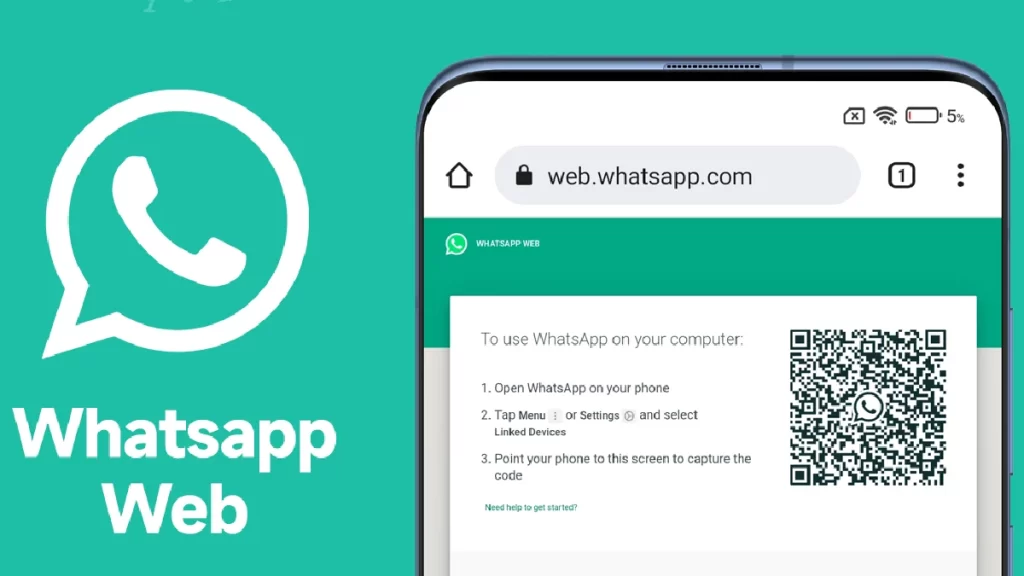
Using the WhatsApp web app, you may also download a WhatsApp status. It is straightforward to log onto the WhatsApp Web by just connecting it to another device. Let’s examine the actions that need to be taken:
Step 1: Wait for the QR code to load after launching WhatsApp Web on your browser.
Step 2: Now open WhatsApp on your iPhone, then select Linked Devices under Settings.
Step 3: Select Link a Device
Step 4: Now, use your iPhone to scan the QR code.
That’s all there is to it. Currently, you can download WhatsApp status via WhatsApp Web (the ways are covered in the section that follows this one).
How To Download WhatsApp Status On Android
5. Copy-Paste From WhatsApp Media Folder
Step 1: Turn on your Android phone’s Files app and press the hamburger menu.
Step 2: Select Settings.
Step 3: Enable Show Hidden Files and tap the back arrow to go back.
Step 4: Tap internal storage.
Step 5: Select Android > Media from here.
Step 6: Visit com. WhatsApp> WhatsApp once more.
Step 7: Select Media >.Statuses at this point.
Step 8: Tap and hold the images and videos you wish to save and choose them.
Step 9: Press the trio of dots.
Step 10: From the drop-down option, select Copy to.
Step 11: Tap internal storage.
Step 12: To paste the WhatsApp status, navigate to the folder of your choice and select Copy here.
Conclusion
Using any of the aforementioned techniques, you can download as many of your loved ones’ WhatsApp status pictures and videos as you like.
The simplest method to download WhatsApp status on iOS is to snap a screen capture or record your screen. If you’re using an Android device, you can download and save media locally by dragging and dropping it to the desktop from the web or the WhatsApp media folder.
We hope you liked our 9 Best Ways to Download WhatsApp Status article. Feel free to add your suggestions in the comment box below. For more such content, stay subscribed to Techniblogic.

