Horizontal or vertical lines on phone screen can be very dangerous to your device. Let’s jump right in, shall we? Well, they don’t usually seem all of a sudden. Something’s caused them, mostly related to accidental drops or water damage, among other things. This guide explores what might be causing those unusual effects and how to fix horizontal or vertical lines on phone screen.
It’s never ideal to see vertical white or black lines on your Android phone. The problem isn’t exclusive to any one brand. It is noticeable on Samsung, Xiaomi, OnePlus, and iPhone phones with AMOLED screens. Additionally, green horizontal or vertical lines on phone occasionally appear out of nowhere. Try the solutions listed below before you head to the closest services.
What causes horizontal or vertical lines on phone screen?
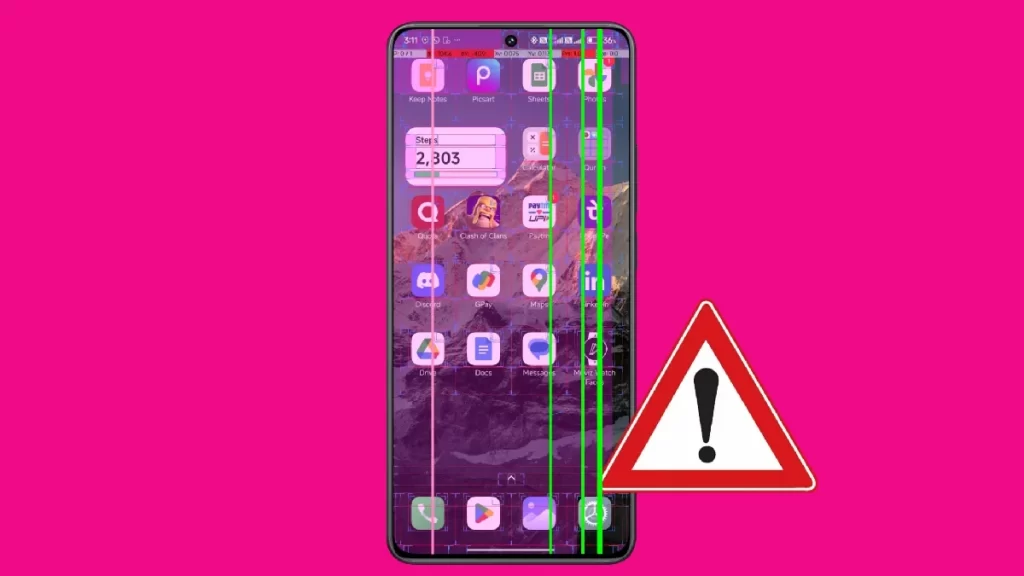
The panel on your Android phone may be affected by several things. A malfunctioning screen, display settings, excessive temperatures, liquid or moisture damage, malfunctioning hardware, a damaged screen, and more can all cause black or white lines to show on your screen. To remove such horizontal or vertical lines on phone screen, we’ll start with the fundamentals and work our way up to more complex techniques.
1. Let your phone cool down
If your phone’s temperature is very high, it may exhibit vertical or horizontal lines. The device temperature may rise after a protracted video recording session or after playing games with a lot of graphics for a few hours. Give your phone some time to cool down before trying again.
2. Restart your phone
Restarting the device can quickly resolve such issues. Continue to press the power button to choose Restart. Use the instructions below if the power button has been designated for a different purpose.
Step 1: Swipe down from the home screen to enlarge the notification centre.
Step 2: To enlarge the fast toggles menu, swipe down one more.
Step 3: Select Restart by tapping the power symbol.
3. Remove the battery, the case, and the SIM card
If you’re using a phone case to safeguard it, take it off for a short while. Then, switch off your phone and remove your SIM card if your battery is detachable. Place your gadget on a cold surface and let it cool down for a few minutes. Then, put the SIM card and battery back in. This will help your device cool down a little if it’s overheating.
4. Enable safe mode
If specific installed applications on your terminal are causing problems with your display, the issue should be resolved in Safe Mode. To enter safe mode again, press and hold the power button and long-tap Power Off.
If the problem goes away in Safe Mode, it means that one of your apps is the source of the issue. Uninstall any recently installed software and perform a standard terminal reboot until you’ve found the offender. If your phone is stuck in safe mode, see our dedicated tutorial.
5. Fix water damage
If you used the phone in the rain, drops of water might have gotten inside the device. Or maybe you accidentally spilled water on it. You can let it dry or use a hack below to generate some heat and get rid of moisture.
Step 1: Open a website that’s mostly in white.
Step 2: Go to Settings and select Display.
Step 3: Tap Brightness and increase it to 100%. Disable the adaptive brightness toggle.
Step 4: Enable developer options on your Android phone and open the same.
Step 5: Switch on the Stay Awake toggle, put your phone on charge, and leave it for hours.
To get rid of horizontal or vertical lines on your phone, you might need to keep doing this while you sleep for a few days. I hope you will see them disappear.
6. Update your phone
Horizontal or vertical lines on phone screen may appear due to an outdated build. To download and install the newest version on your phone, navigate to Settings and scroll to System Update.
7. Reset your phone
If none of the tips work, it’s time to factory reset your Android phone. Prioritize backing up critical data, then take the actions listed below.
Step 1: Go to Settings and select Reset Settings by scrolling.
Step 2: Make a choice. Proceed with the on-screen instructions and erase all data.
8. Find a repair shop
If those obtrusive lines don’t go away, your hardware is likely broken. Visit a certified repair facility and have a professional examine your gadget. Depending on what they discover, you may have to get the display changed. If your phone is still under warranty, the manufacturer should replace the defective panel at no cost.
Final Words!
Horizontal or vertical lines on phone screen can quickly destroy your phone. They annoy, divert, and interfere with your daily activities. The above tips should solve the issue. Have you been able to resolve the issue? Was there a hardware, software, or app-related problem? Tell us in the comments section below.
We hope you liked our article on how to fix horizontal or vertical lines on phone screen. Feel free to add your suggestions in the comment box below. For more such content, stay subscribed to Techniblogic.


