Google Now was first introduced in Android 4.1 Jellybean and it has been used as a personal assistant by many android users ever since. However after the introduction of Android 4.4 Kitkat many users started to complain that the search update broke google now functionality. Some of you might just have bought a shiny new Nexus 5 to enjoy a fine android experience but the lack of Google Now left you disappointed. When on
The home screen of the default Android Launcher, swiping to the left should take you to the Google Now interface but for some of the users it is nowhere to be found. Also there are many people who flash custom roms to enjoy latest android builds on their devices. I am using Galaxy Nexus which didnot get the Kitkat update from Google.
So I flashed a custom rom which promised the Google Now feature on the left side of the homescreen of default Kitkat launcher. But like some of you Nexus 5 users i was left disappointed. So i began my quest for searching a method to activate Google Now on my phone. I browsed through many Google support forums and it is still unclear what is actually causing the problem. I tried a few tips from other users and few Google employees (Paul, Jessica Schwartz to name a few) but no luck. Some suggested that you should check your Google Location Reporting under Locations in the Settings and if there isn’t an option then Google Now is not available in your location.
Some suggested that you could have declined to opt-in for using Google Now while setting up your device. If you did that then you can go to Settings, scroll down to account and choose your google account or create one if you haven’t. Then inside your Google account tap search then select “accounts and privacy”, tap on your Google account and then sign out. Then sign in again by selecting your Google account and Google Now setup screen should appear. If it doesn’t work out in the first time then repeat it 4-5 times. Some of the people from the support forums reported that it worked for them.
Tried it out? Still no luck?? Then you’ve come to the right place. I tried it on my Galaxy Nexus and it worked in the first attempt.
Here’s a video showing Google Now working on my phone.
Just make sure you have an active internet connection and follow all the steps below carefully.
Step 1:
Turn on Airplane mode in your device. Now turn on Wifi and connect it to your Wifi network.
Step 2:
Go to Settings>Location & switch to “Device only” mode
Step 3:
Install this app from Playstore (Fake gps – fake location)
Step 4:
Open the app and set the location to “Miami” (I chose Miami but you can select any other places in the USA which would get guaranteed Google Now support). It might ask you to enable mock location first, do that from the developer options in the settings and set the location to Miami.
Step 5:
Go to Settings and tap in “Google” under Accounts. Then select “Search”. Go to Accounts & privacy> Google Account and sign out.
Step 6:
Go to Settings>Apps>All and look for Google Play Services. Tap on it and Disable it. Then it may ask you to uninstall updates and restore to factory version, do it.
Step 7:
Go to Settings and tap in “Google” under Accounts. Then select “Search”. Go to Accounts & privacy> Google Account and sign in to your Google account.
Step 8:
Google Now setup screen should come up. Select I’m in. (It’s obvious).
Step 9:
Now it may prompt you to Re-enable Google Play Services, do it and an update might be available for Google Play Services, update it from Playstore. Then Turn off Airplane Mode. Uninstall Fake gps app and choose the location service of your choice under Settings>Location.
Step 10:
You did it. Give yourself a pat on the back and enjoy Google Now!
Do let me know if it worked or didn’t work on your Android Device.

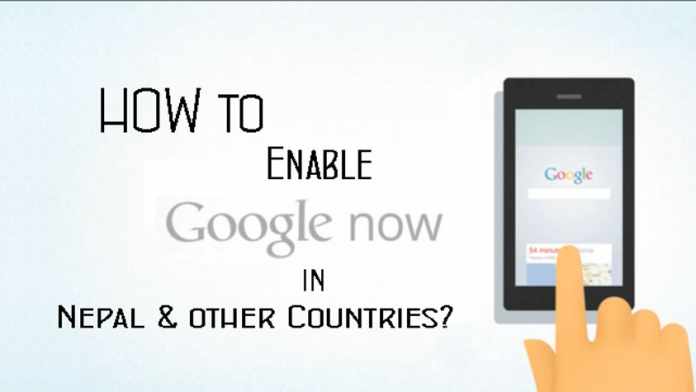
doesn’t work on Lollipop 5.0.1
When you want to sign back in, the device forces you to update the google play services first. You won’t be able to see the sign in feature on or google under accouts. And when you update the Google Play Services, it goes back to previous state, not letting you to activate google now cards. In fact the fake location wouldn’t work either unless you update Play Services.
sir for Android 5.0.1 it wont work it only work till Kitkat Version. Fro Lollipop our Team is finding the way till then stay Connected. 🙂
For Android 5.0 check How to enable Google Now on Android 5.0 Lollipop in Nepal and other countries? http://techniblogic.com/?p=287
Hi,
I have some issue as Max. I’m using Xperia SP with 4.3 (JB).
I unchecked the two options (1. Remotely locate this device and 2. Allow remote lock and erase) in the Android Device Manager for step 2 you mentioned. For all the other steps, i did as you described.
After step 7, it forced me to update the google play service first. Fake Location app is showing the different location from my region (seems it working).
congrats
I have done everything when won’t to sign in Google app it say network connection error check your connection and try again but it signed in but with out Google card
on which android version you are trying this one and are you using WIFI connection or 2G
You are sharing very interesting content. Your site can go
viral easily.
I need solution for no google now enabled for nexus 5 running lollipop 5.0.1unrooted, please, thanks in advanced.
till now it is available on Rooted one only may be in near future it may cam to un-rooted Version also
This article and many other on your blog are very interesting.
You should show your content to wider audience. There is
a big chance to go viral. You need initial boost and visitors will flood your page in no time.
I found this article on 12 place in google search results.
This method worked on my Samsung Galaxy S 5 with Lollipop 5.0 and Cyanogenmod 12 (Lollipop 5.0.1) – and now I can use Google Now in Maldives 🙂
It is truly a terrific and valuable piece of information.
i did as u said bt when i signed in to my aacount it says my aacount is not eligible to use google now!!… what should i do??
Hello sir I’m facing the same issue,that I’m also using the Android version 5.0.1(lilli pop)
Have u find eny solution for us
Hi Niro,
You can check this new post
http://techniblogic.com/enable-google-now-android-5-0-lollipop-nepal-countries/
Hope this will help you
Thankyou