WMV is a popular video format developed by Microsoft for saving video and audio content on digital platforms, which accommodates multiple audio and video encoders and supports running on Microsoft-supported systems and devices. Why should we choose to convert videos to WMV? Here are a few reasons for the necessary explanation:
1. WMV files have a high compression rate, compared with other files, they can save a large number of audio and video files in a smaller storage unit. This is why WMV is considered to be the best format for video transmission on the Internet.
Also See: Resso App Review
2. WMV is designed and invented for Windows devices, so it can be applied to all Windows devices.
Taking these advantages into account, more and more users choose WMV as the default output format when downloading and converting videos. However, how to convert video to WMV quickly and easily? In order to solve this problem perfectly, you need to use a professional conversion tool. In fact, there are many excellent tools that can be used to convert videos to WMV and maintain the original quality. One of the best converters will be covered in this article.

WonderFox HD Video Converter Factory Pro – Guide you to convert any video to WMV without quality loss
As mentioned before, there are many options for you to choose from, such as online converters and desktop programs, all of which can help you convert videos to WMV. Among these desktop programs, WonderFox HD Video Converter Factory Pro is one of the most popular tools. It is easy to use and user-friendly and helps you convert videos to WMV at the fastest speed without any quality loss. In addition, it has many features to prove that it will be your best choice.
- Convert video from SD to HD.
- Download hot videos from 300+ video sharing site like YouTube, Vimeo, Hulu, Liveleak, Dailymotion, Vevo, Facebook, etc.
- Delete audio files from YouTube videos.
- Convert video files to MPG, MP4, AVI, MKV, VOB, MOV, M4V, MTS, M2TS, etc.
- Transfer output files to digital devices, including phone, TV, desktop, laptop, tablet, handset, etc.
- Add external subtitles to video files.
- Built-in video editor and multiple video editing features, such as cut, merge, crop, rotate, flip, add effects, watermark, etc.
- Record the screen with sound.
- Convert image and video into GIF.
Detailed steps to convert videos to WMV
Step 1: Import the original file into the program.
Enter the converter and click “Add Files” to import your source video file, or drag the video to the main interface.
Step 2: Pick “WMV” as the output format.
Click the “Output Format” panel on the right side of the interface, and a format list will pop up for you to choose the output format and device. In this case, we need to select “WMV” as the target output format.
Step 3: Start to convert video to WMV.
After the output format is set and the output folder is selected, please click the “Run” button at the bottom right to convert the video to WMV.
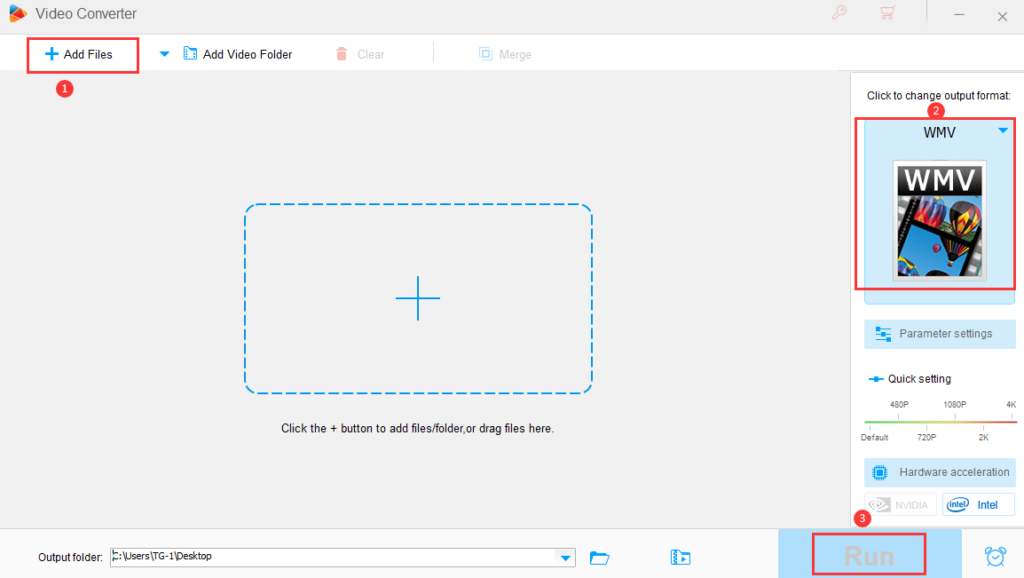
Pros
- Easy to use.
- Equipped with multilingual interface, English, French, German, etc.
- Powered by hardware acceleration technology to provide fast processing speed.
- 0 quality loss on the output file.
- Support batch mode to help you download and convert 10 files at once.
Cons
- No MAC version is designed yet.
Final words
Hope that in this article we provide you with useful information to help you convert videos to WMV with WonderFox HD Video Converter Factory Pro, you can also try to use it to split the screen, extract audio from the video and save them as MP3, AAC, AC3, MKA, M4A, OGG and other formats. This is the advantage of WonderFox HD Video Converter Factory Pro and the reason why it is favoured by many users. Its rich functionality and clear interface make it one of the essential tools in your digital life.

