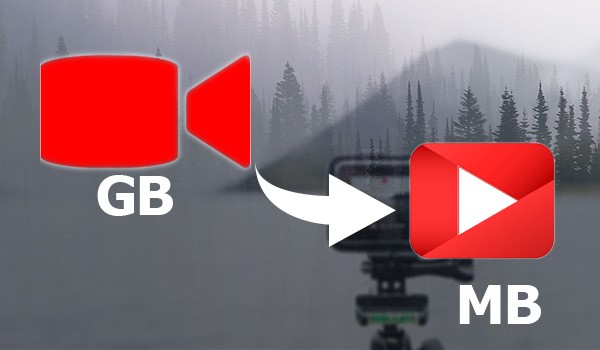‘Unable to play the media file’ we are sure, you have ever encountered an error like that while playing the media file you just downloaded. There are always tips and tricks to somehow play the video file, but sometimes it is best to have a somewhat professional approach. Some people might consider fixing the issue with the media player, but it doesn’t always work, sometimes it best to just convert the media file into the supported format.
Video converters are always the best option to make an unsupported file format a supported one. Though there are many video converter, we may have found a best free video converter out there: WinX Video Converter.
Also See: Top 10 Video Editors Worth A Try 2021
What is WinX Video Converter?
Developed by Digiarty Software, WinX Video Converter is a file converting solution for windows. It supports more than 200+ formats and can resize 4K video to 1080P, 720P, etc. The software can also download and convert Video from YouTube, adding more the feature it also had a dedicated editing tool that can crop video clips. This free video compression software is an overall solution for your video conversion issues.

Features we like:
YouTube download-
Not many converting software has a feature to download and convert YouTube videos. It’s a boon to have a part like that integrated into the video converter itself. It allows downloading videos not just from YouTube but also from any other website over the internet, the video compression software also enables users to select the format and the file size before downloading the media file. With its HEVC code, high-quality engine, de-interlacing engine, and advanced compression kernel, the software can compress videos with 98% of original quality. The software can complete a 4k video download in seconds if given a proper internet speed.
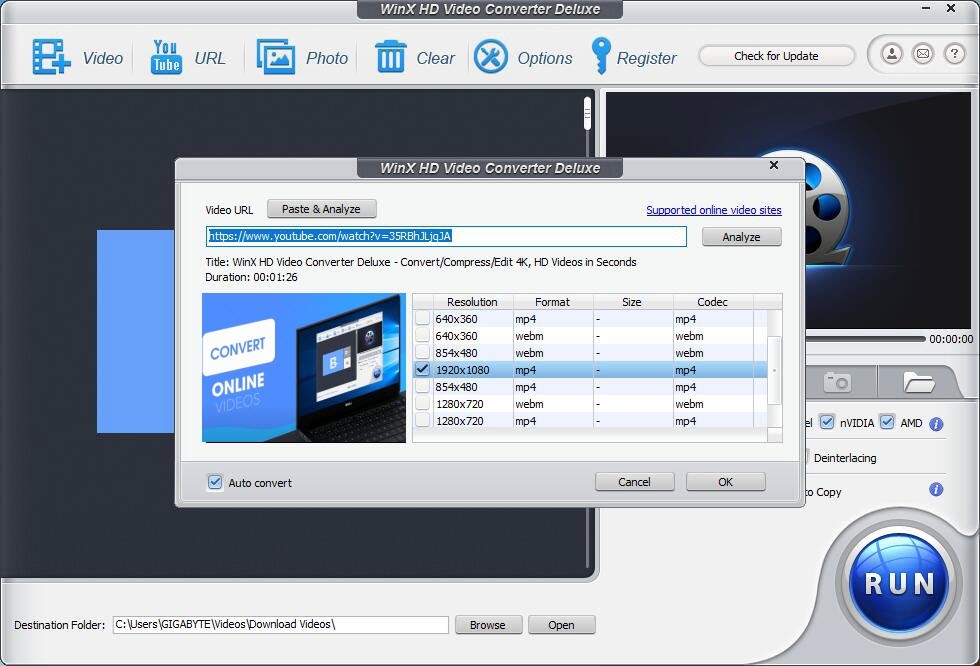
Video editor-
Editing video on-the-go is an excellent solution to have. The software allows users to edit, crop, merge, add subtitle etc. into the video file. This is a fantastic feature that enables the user to manipulate the file while doing the video compression.
Dedicated high-quality engine-
Once turned on, the software will convert any video on its highest quality but increase the file size a bit. If left untouched, the software will automatically convert Video on a standard setting, which will result in quick conversion of the file.
File resize-
This feature allows users to convert their media file into a smaller size without losing its quality. So if you have that sizeable 4k video file that you desperately wanted to store it, this feature might come in handy.
Processing limit-
This feature enables users to set a priority on CPU usages. You can select a single core to multiple cores, and the software will only utilize that processor to complete the task. It comes handy when you’re using your computer to the fullest.
Multiple format support-
Though it is not a feature. The software does allow users to convert all type of media file. I.e. mp4, mkv, mov, 3gp, 3gp2, avi, wmv, avchd, flv, f4v, swf, webm, html5, mpeg-2, gif, qt, rm, rmvb etc. The video converter also supports imaging formats i.e. jpeg, jfif, exif, tiff, gif, bmp, png, ppm, pgm, pbm, pnm, webp, hdr, heif, bat etc. to create slideshows.
How to convert a video?
In this detailed step-by-step walkthrough, we will guide you on how to compress a video. If you want to see how to convert a file or resize a video file, this process will also work.
Step 1: Open WinX Video Converter
Step 2: There are three options in the top right corner (Video, URL, and Photo). Click on Video and browse your files and folder to select the file. You can also add multiple files at the same time.
Step 3: Once you have selected the media file, click on ‘OK’.
Step 4: In the output window, you’ll have options to select the file’s output format. You can also choose the Low quality (LQ) and High quality (HQ) option as per your requirements. Or you can select a dedicated profile in the case for mobile devices like iPhone or Android.
Step 4: Once you have selected your output format and click ‘OK’.
Step 5: Click on ‘Run’ and wait… Once done click ‘OK’, the output folder will automatically open.

Our Opinion
What seems like a free Video converting software may turn out to be useful. The Video converting seems promising, it is fast and doesn’t take a lot of processing power as its competitor. It’s also quite surprising to see YouTube and online video downloader integrated into the software, this might come handy for some users. Although the performance of the software is top-notch, we are quite sceptical of its user experience. We will surely see a better user interface incoming updates, but we will stick with its silent and powerful performance. If you’re looking for a good video converted that doesn’t drain your laptop’s battery, then this is it.
That’s for this one. Thanks