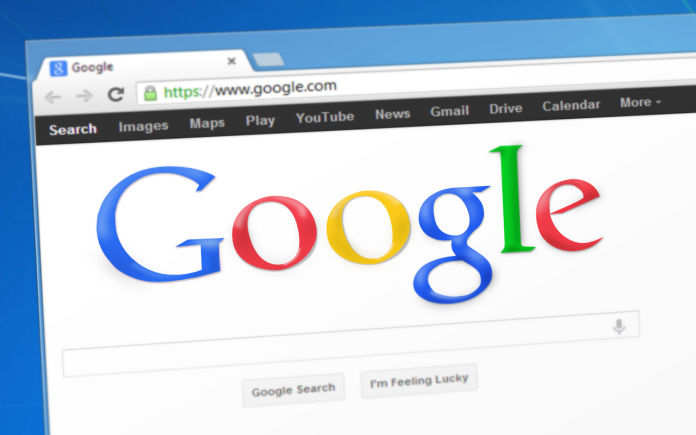Google, nowadays is a perfect smartphone companion for us. Ever since the advent of technology, the rate of dependency on Web-based information has increased. The very first thing every smartphone user does is customising their homepage according to their needs. Google search is the basic need of every smartphone user because browsing is now a part of our daily life. Google is the quickest and most efficient search engine. The reason most of us prefer Google on our homepage is that it takes less time to load and it is very simple and easy to use. You will get instant access to search, you don’t have to go for your browser again and again.
Also See: How to Save a Video from Facebook?
It is strange but there are many people who are not aware how to make Google their homepage for their browser. Here in this article, I’m going to mention the steps to make Google your homepage on browsers like Google Chrome, Mozilla, Edge, UC browser and opera.
1.Google Chrome
- Open Chrome, click on the menu present on the top right of the browser.
- Go to settings.
- Click on “home page”.
- After clicking on the home page, select “open this page”.
- Enter the URL “www.google.com” there and you’ll get Google page on your homepage.
2.Mozilla Firefox
- Open Mozilla Firefox, then select the tool
- Click on the gear icon at the top right corner of the page then go to “Internet option”.
- After that you’ll see a “general” tab, find the search section.
- Type the URL of the page “google.com”
- Click on apply.
3.Microsoft Edge
- Open Microsoft Edge, then select menu button presented at the top right corner.
- Go to settings.
- Click on “open with” and select a specific page or set of pages. Tap on the drop-down arrow at the end of the drop-down
- Select “custom”.
- Type the URL of the page “Google.com”.
- Click on plus sign and you’ll get the page you want.
4.UC Browser
- Open UC Browser, click on the menu button at the top right corner.
- Click on “settings”.
- There you’ll find the “general” tab then scroll down to search engines.
- After that click on the default search engine (Google).
5.Opera
- Open opera Web browser.
- Select the menu button presented at the top left corner of the screen.
- Tap on settings.
- Go to basic settings and search for “open a specific page or pages”.
- Go to set pages and enter the URL “Google.com”.
- Click OK.
Conclusion
What would you prefer more? Good looks or fast browsing? Obviously, fast browsing is much more important. According to me Google homepage of Google Chrome is much better as it auto-update itself to make sure it has all security fixes and also it is much easier to navigate as compared to others. Other than this you can go for Mozilla Firefox.