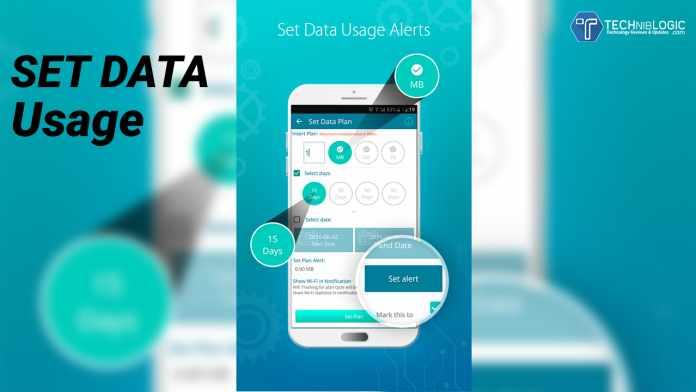With the passing time our lifestyle has changed drastically and these changes majorly includes our money spending habits. Earlier we used mobile phones to make calls and to send text messages which is now replaced by video calls and online messaging services. On our mobile bills major contribution is of data usage. This brings us to think that if we really want to save money on our mobile bills then all we need to do is to control our data usage. There are two ways to do this one is you can ask to your service provider to give you some extra data limit as you are a loyal customer which hardly works and the another way is to monitor your data usage so whenever you are about to cross a data limit you have already set your phone gives you a notification. Understand the need to put a cap on the data usage Systweak software has developed a tool which allows you to monitor and to control data usage on your smartphone. Let us find out how this application to monitor data works.
- The home page: When you will open the app after download and install you will see a screen like this.

From here initially you can set your data plan. You can tap on “Set data plan” to enter amount of data and number of days.

As you can see you will be able to see number of days in multiples of 15 alternatively you can set start date and end data for your plan. You will get an alert once 90% of your data exhausts for example if you have mentioned that you have 2 GB data then you will get an alert once 1.8 GB data is exhausted. You can manually set this alert limit. You can also activate “Show Wi-Fi in Notification” option to see Wi-Fi data usage in the notification window.
Optimize Internet:
This option will help optimizing internet on your device by clearing all the background apps using internet.
Clean Cache:
When you will tap on this option this will clear cache from your devices. Caches are temporary files which accumulates on your device with your internet usage.
RAM Clean:
You can use Ram clean to stop all background apps which helps you to boost performance on your current application.
Data Use Chart:
If you want to check detailed analysis of your data usage including Wi-Fi, then this option will show you date wise graphical representation of your data usage.
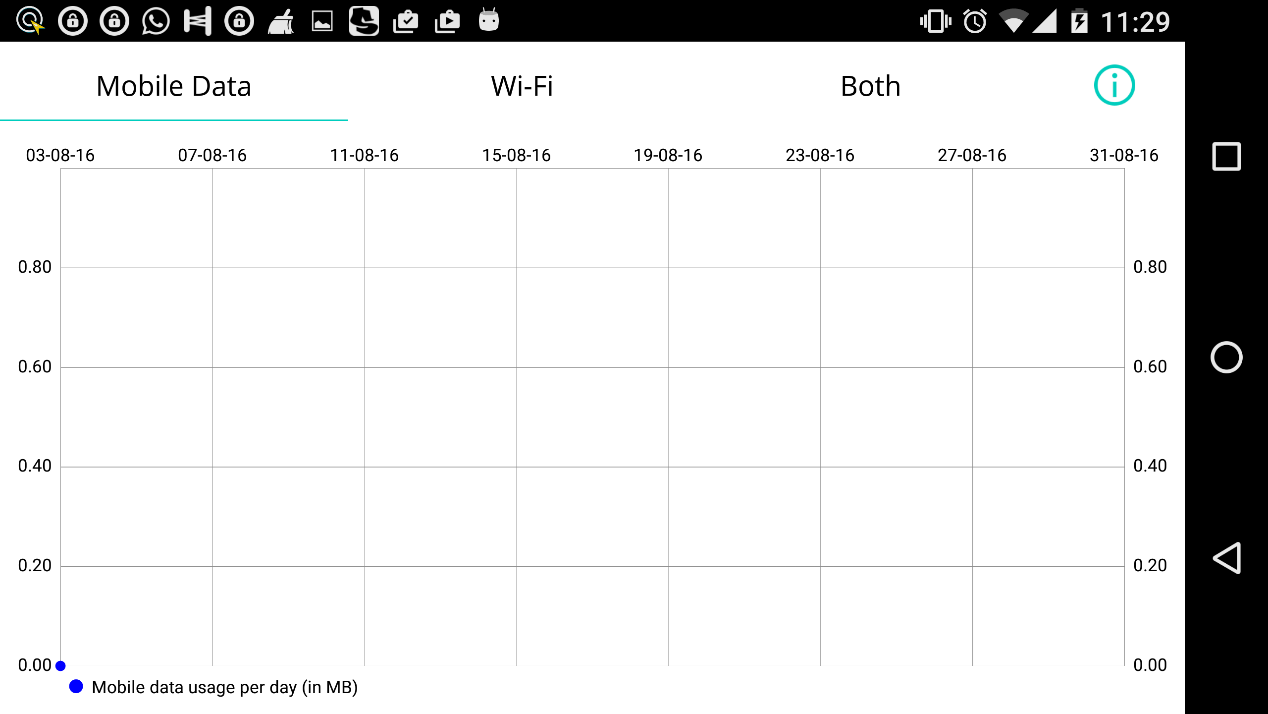
Summary: This option will show you how much amount of data is used by you in a month via Wi-Fi or via mobile data.
Settings
- Basic settings:
Here you can set “Daily data usage limit”.
It notifies you when you exceed your daily data limit.
You can also restore default settings for data and Wi-Fi usage from here.
- Notification Settings:
This option allows you to set what Notifications you will get from the application. For example, you can set to get a notification when you reach daily usage limit you can also set notifications to be cancellable or non-cancelable.