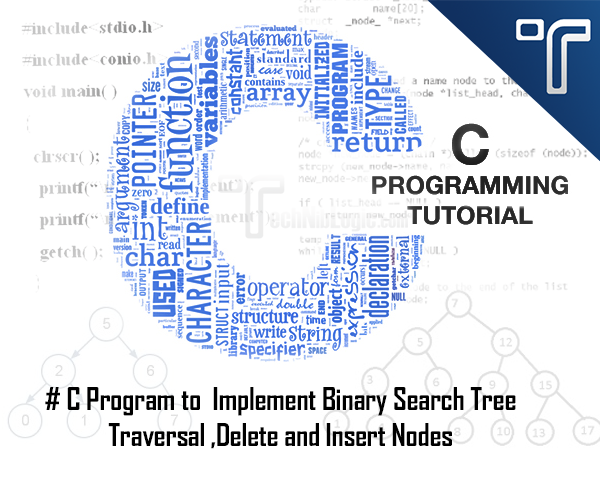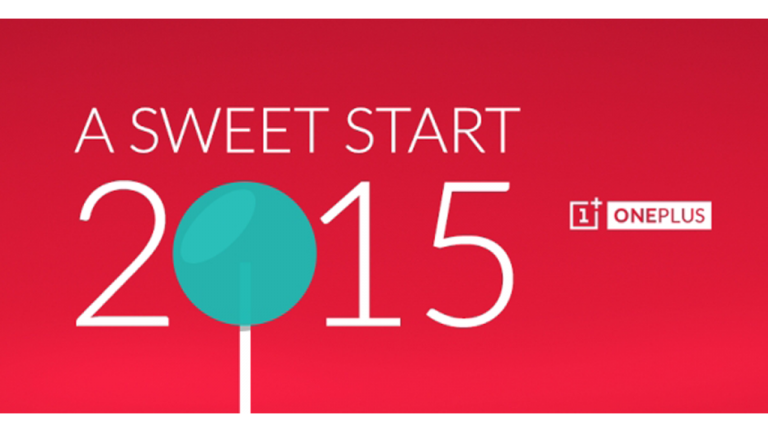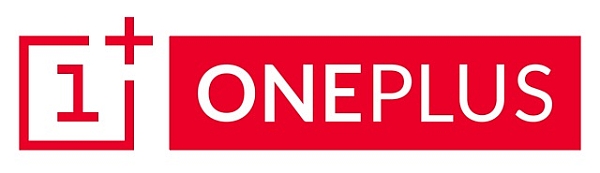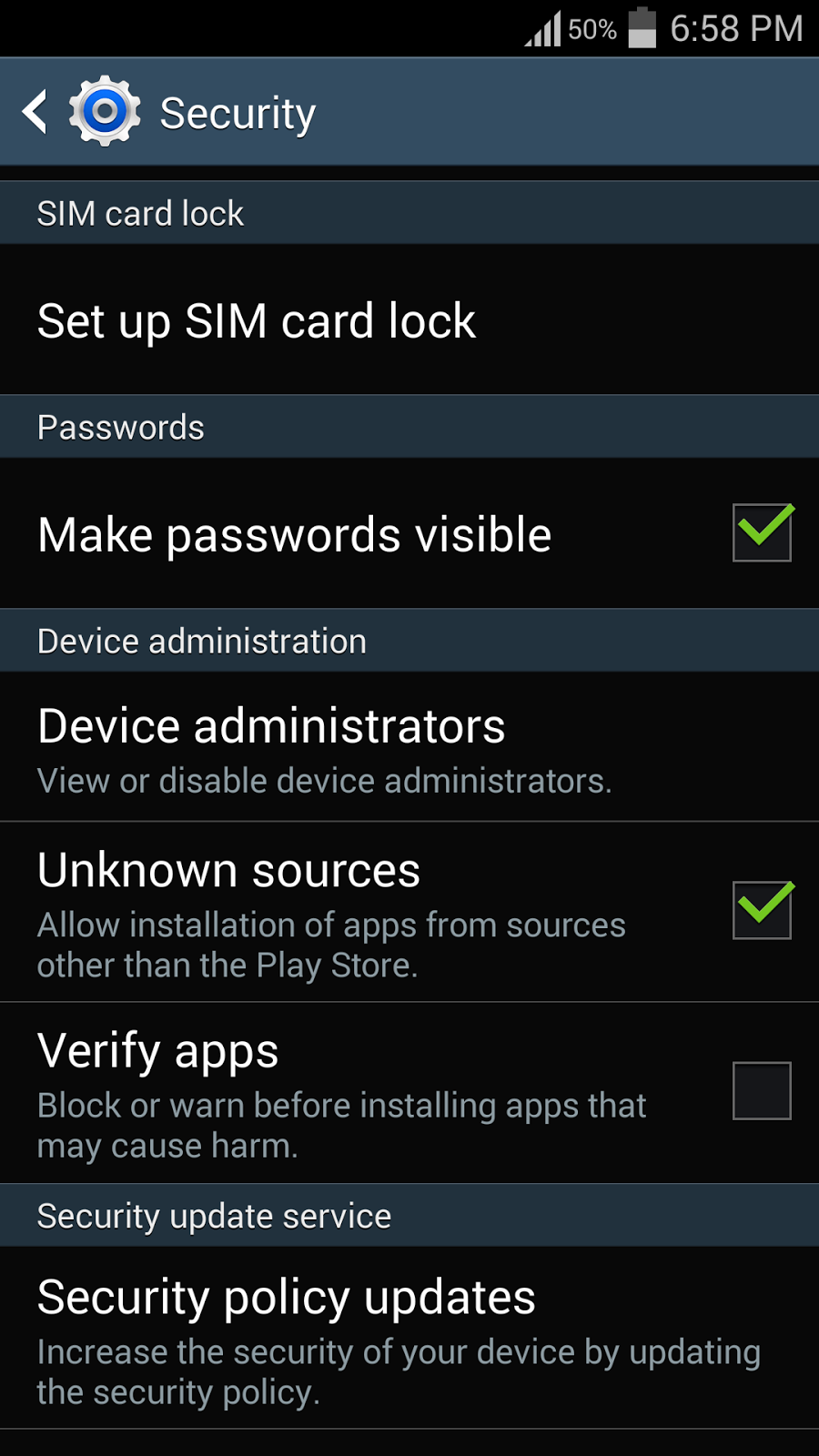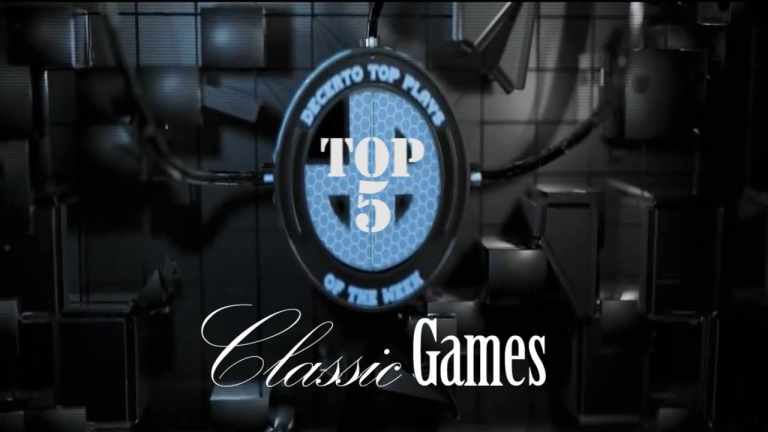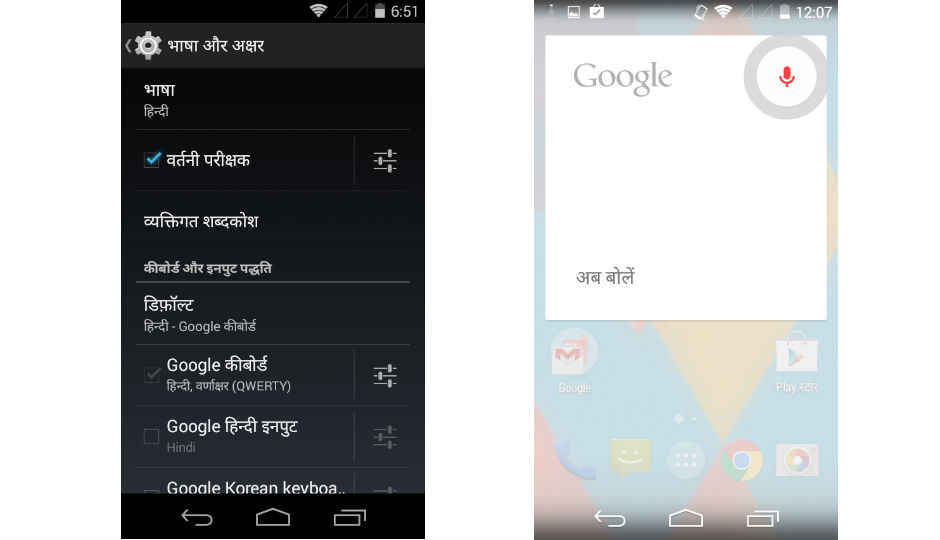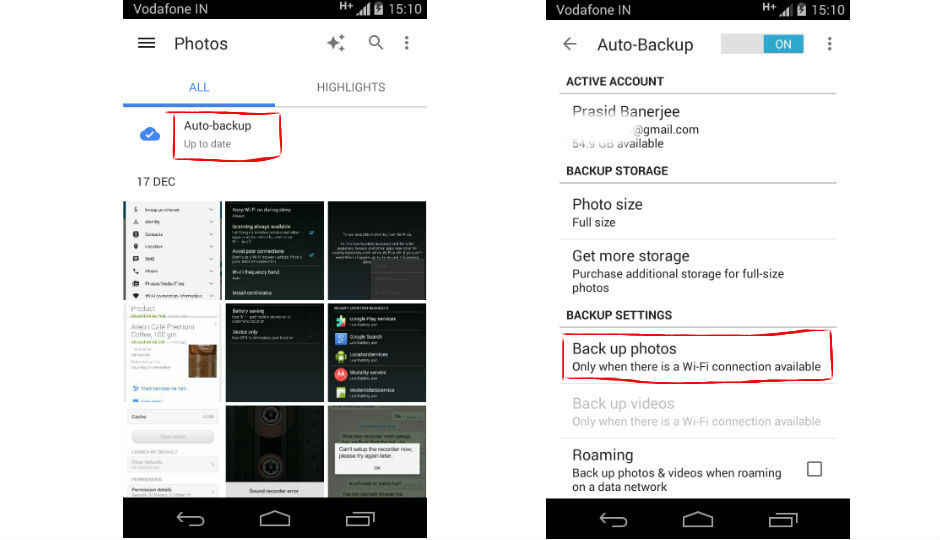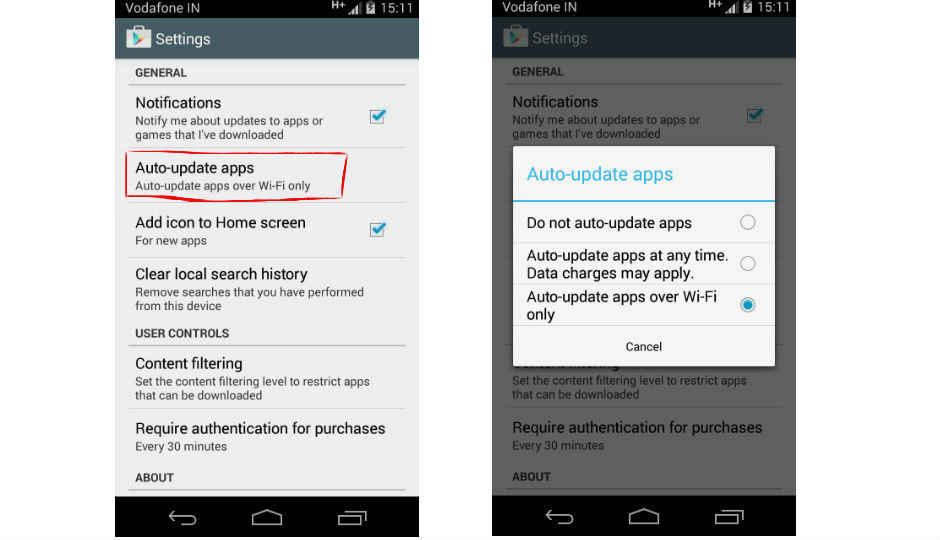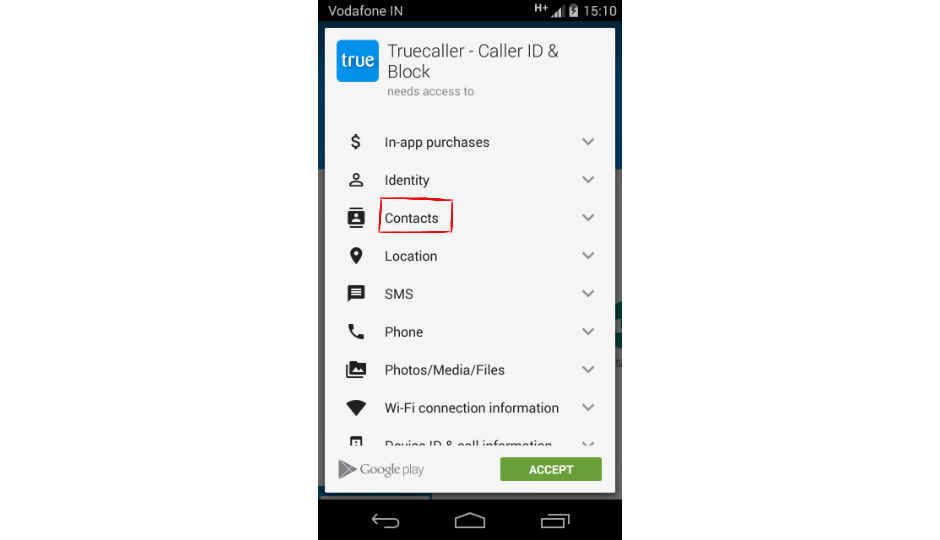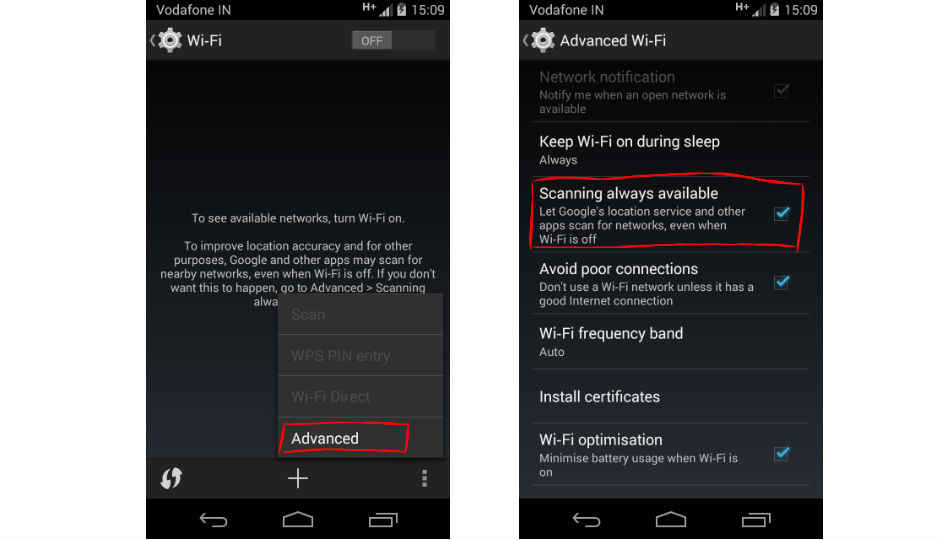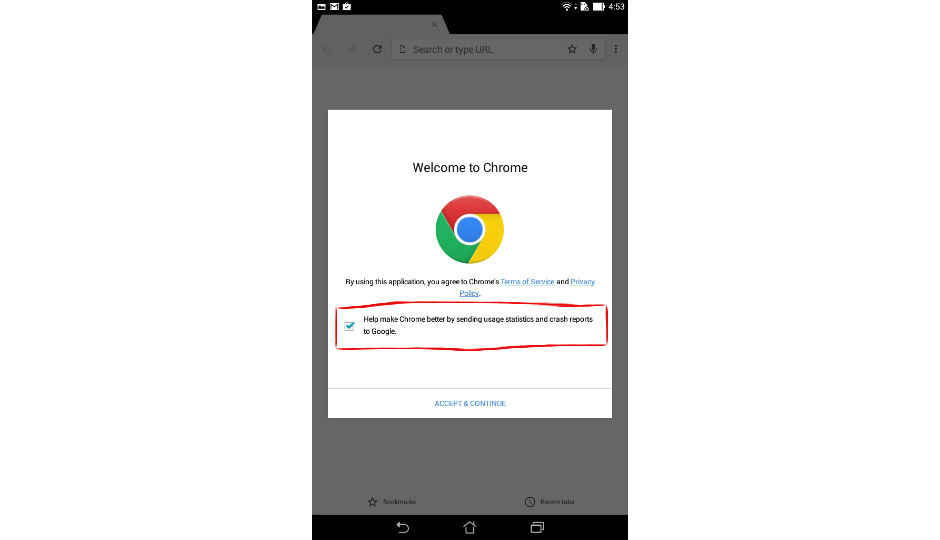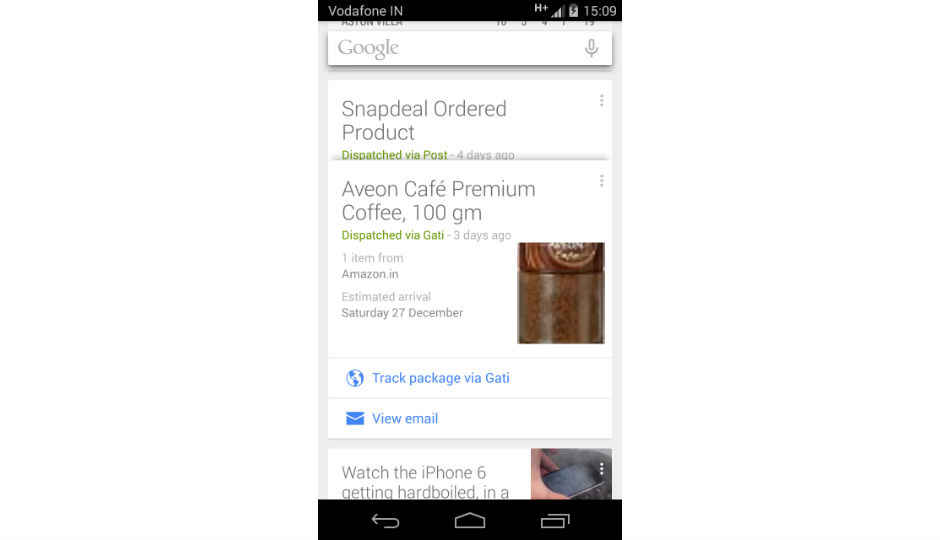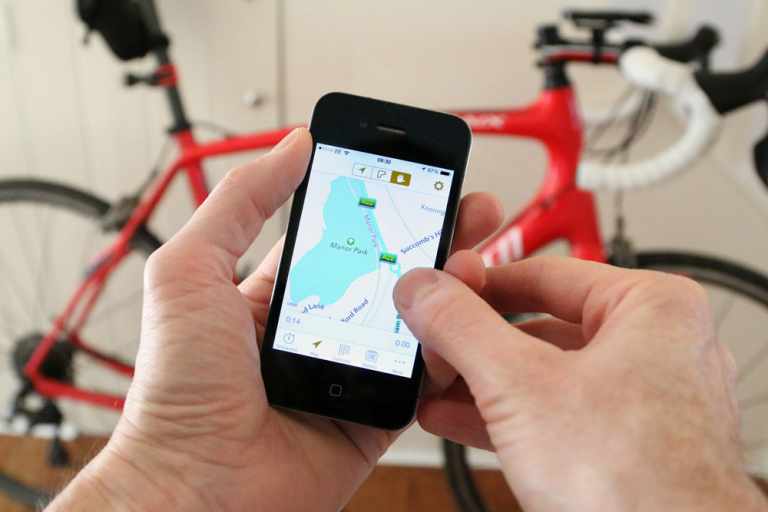finally wireless display setup Guide is here the procedure in just few minutes and it is very easy to set a wireless display dongle with your HDTV .
Procedure:
1. Connect Wireless display with the HDMI port at your back of the TV (you can use HDMI extender which you get with your package).
2. Connect power with Micro USB Cable Using your TV usb or by your phone charger anyone will work Fine.
3. Put the TV on HDMI mode.
4. Download EZcast From play Store (Free) Dont Download Ezcast Pro as it is fake one and will not work.
5. Open the application in your device and make it search the Wireless Display.
6. After the Device is detected Connect it and now you will able to control your Wireless DOngle with your phone.
7. Configure it According to you but firstly update the Dongle Firmware by connecting it to your Wifi.
8. Set the device To default on Ezcast Or EzMirror according to you Usage.
9. If you are using EzCast you will able to display only those things which you want the person to see like photos , Videos, Songs , documents Etc.
10. If you are connected to Ezmirror Go to Application in the phone press Ezmirror – Press On – Then Connect to your same wifi from which the wireless display dongle is attached.
11. Then go to setting – Display – Cast Screen
12. Find the Device and start connecting it (It will take a little time but it will connect)
And finally you will be able to see the same screen which is going on, on your device.
If you have any questions or query Regarding it please do comment so that i can help you.
Airplay and Ezmirror is same as Ezmirror is for android And Airplay is the name given by the Apple which is the same things.